- In YoroAI, users can add context by entering text in the Text Box provided or attach files by clicking “File Attachment” button.
- To attach files, click “File Attachment” button, then a window will open to choose the location from where the files are to be uploaded.
- Choose the file location, by clicking “My Device” or click “Camera” option to take a photo of the file.
- To add more than one context, click the “+” symbol at the bottom of the context.
- Users can now add text or file in the second context also.
- Then users can enter their query in the text box given under “What would you like to do?”.
- Then click “Generate” button to find the solution.
- Now YoroAI will compare all the given contexts and generate the solution.
- Users can also access the previous search history through the previous searches available under the “Search History” column in the left corner side of the page.
- To view and continue the previous searches, click any of the previous searches available here.
- PlatformProducts
Streamline your business operations and dynamic workflows in minutes.
Transform the way you manage your customer relationships with our cutting-edge CRM solution.
Products
Optimize and streamline routine business processes to enhance operational efficiency.
Build an excellent customer support experience and boost agent productivity with Yorodesk.
ProductsPlan your projects, collaborate with your team, and track your work smartly.
Create, send, and analyze campaigns effortlessly for impactful communication.
- SolutionsSolutions
Yoroflow helps non-technical persons to develop connectivity without any software involvement.
Custom app builder speeds up the development process and reduces the need for IT resources.
SolutionsYoroflow’s workflow automation tool helps to automate your manual work and redundant tasks.
Build and manage your databases on Yoroflow’s cloud-based solution. No coding skills required.
SolutionsDefine the latest trend of businesses empowering non-IT employees to connect with IT teams.
Eliminates the need for manual coding and makes it easier to update & modify legacy applications.
- Comparison
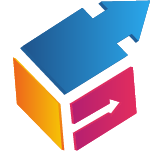 App Builder & Process Automation
App Builder & Process AutomationYoroflow is a workflow and process automation software that helps to streamline your work.
Sales Automation PlatformYoroCRM is a sales-focused solution that offers a intuitive interface and is particularly suited for small businesses.
Project Management SoftwareYoroproject is a cloud-based system that allows users to manage projects from anywhere.
Helpdesk & Ticketing SoftwareYorodesk’s helpdesk system is a great way to manage customer support requests.
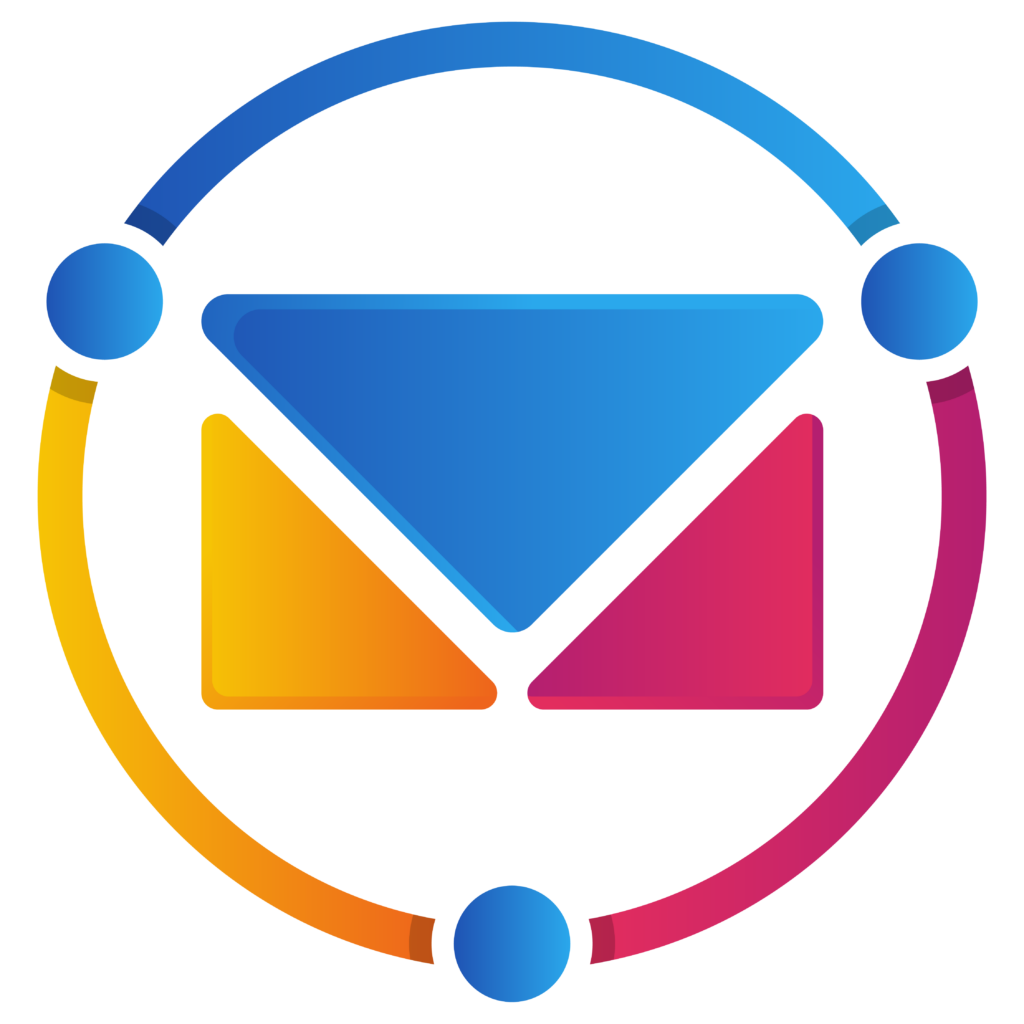 Email Marketing Software
Email Marketing SoftwareStreamline your email marketing with an all-in-one platform for creating, sending, and analyzing campaigns.
- Pricing
- Resource






