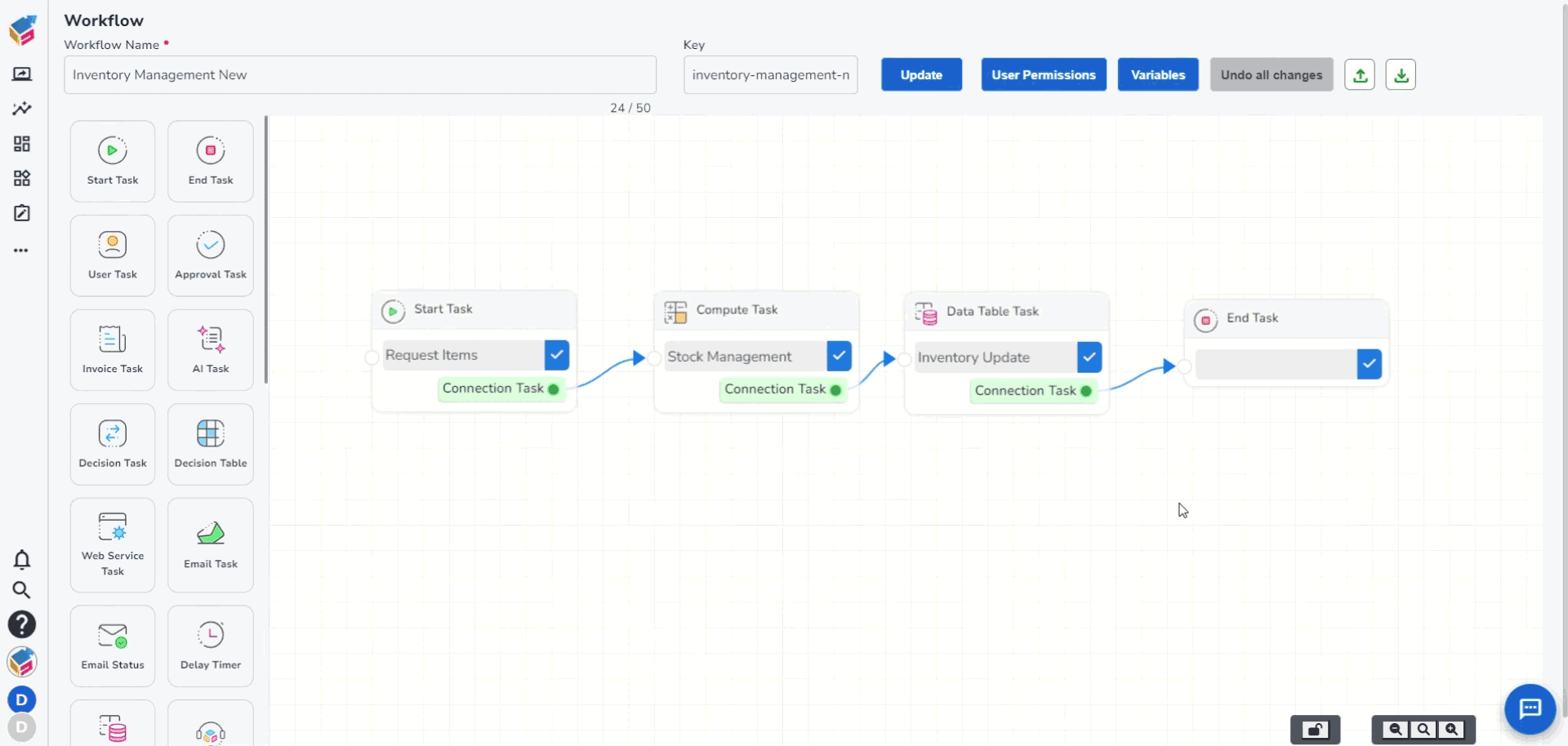
To start the data table task
- In workflow management, drag and drop the “Data Table Task” workflow control and right click the “properties”.
- To insert a row in a Data Table, provide inputs like Name, choose the Action to be as “Insert”, choose the Table Name, and then choose the required field to map.
- You can map the form fields from the data provided or can provide constant data manually.
- Then click “Save” button.
- To delete a row from the data table, go to properties of the Data Table Task.
- Provide Name, select the Action as “Delete” from the drop-down menu, choose the Table Name, and choose the Conditions to be deleted.
- Finally, click “Save” button.
- To update a row in the data table, go to properties of the Data Table Task.
- Provide inputs like Name and choose the Action as “Update” from the drop-down menu.
- Then provide the values to be updated and the conditions when the update action should be carried out.
- Finally, click “Save” button.
- To Select a row from the data table, go to properties of the Data Table Task.
- Provide name and select the Action as “Select” from the drop-down menu.
- Then choose the fields to be selected and provide the conditions to select a row.
- Then click “Save” button.






