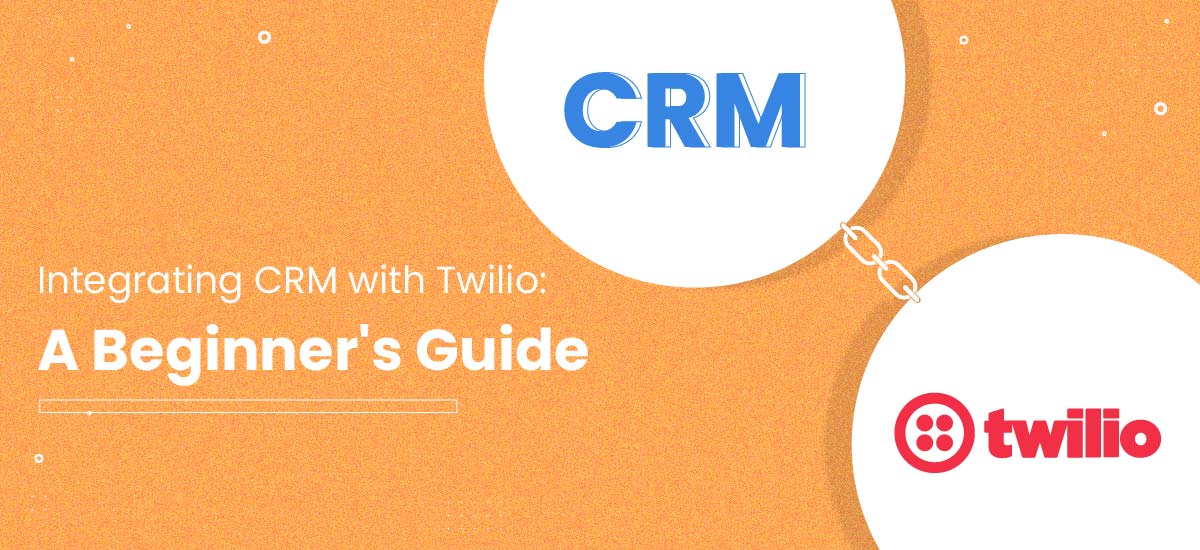Table of Contents
Customer Relationship Management (CRM) is an essential CRM automation tool for businesses to manage their interactions with customers and improve their overall experience. However, simply having a CRM system in place is not enough; businesses must also be able to communicate effectively with their customers.
This is where Twilio comes in – a cloud communications platform that enables businesses to send and receive messages, calls, and emails.
CRM Twilio Integration
By integrating a CRM system with Twilio, businesses can streamline their communication processes and provide a more personalized experience for their customers. But for beginners, the prospect of integrating these two systems can seem daunting. That’s why we’ve put together this beginner’s guide to integrating CRM with Twilio.
We’ll cover the basics of what you need to know, including how to set up your Twilio account, choosing the right CRM system, and the steps you need to take to integrate the two. With this guide, you’ll be on your way to enhancing your customer experience and improving your overall business operations.
Steps You Need to Take to Integrate the Two
Step 1: Set Up Your Twilio Account
The first step in CRM integration with Twilio is to set up your Twilio account. To do this, go to the Twilio website and sign up for an account. Once you have created your account, you’ll need to verify your phone number and email address.
Step 2: Choose the Right CRM System
The next step is to choose the right CRM system. There are many CRM systems available on the market, each with its own unique features and capabilities. Some popular options include YoroCRM, Salesforce, HubSpot, and Zoho CRM.
When choosing a CRM platform, consider your specific business needs and goals. Look for a system that integrates well with Twilio and has the features you need to manage your customer interactions effectively.
Step 3: Integrate Your CRM System with Twilio
Once you have chosen your CRM system, the next step is to integrate it with Twilio. This process will vary depending on your specific CRM system, but in general, the steps will be as follows:
- Log in to your Twilio account and navigate to the “API Keys” page.
- Generate a new API key by clicking the “Create API Key” button.
- Copy the API key and paste it into your CRM system’s integration settings.
- Configure the integration settings to specify which Twilio phone number you want to use for each type of communication (messages, calls, etc.).
- Test the integration to make sure it is working correctly.
Step 4: Start Using Your Integrated System
Once you have successfully integrated your CRM system with Twilio, you can start using your new, integrated system. Some of the benefits of using a Twilio-integrated CRM system include:
- Improved communication: With Twilio, you can send and receive messages, calls, and emails from within your CRM automation system, making it easier to manage your customer interactions.
- Personalized experiences: By using Twilio to send personalized messages and notifications to your customers, you can provide a more personalized experience that will help to build stronger relationships.
- Increased efficiency: By streamlining your communication processes, you can increase efficiency and save time, allowing you to focus on other important aspects of your business.
Twilio Features
Twilio is a cloud communications platform that offers a wide range of features to help businesses communicate with their customers effectively.
Here are some of the key features of Twilio:
- Messaging: Twilio enables businesses to send and receive text messages, multimedia messages, and chat messages. This feature can be used for a variety of purposes, including customer support, sales and marketing, and notifications.
- Voice: Twilio also offers voice capabilities, allowing businesses to make and receive phone calls, create interactive voice response (IVR) systems, and more.
- Video: With Twilio, businesses can create and deliver high-quality video experiences, such as video calls, video conferencing, and live streaming.
- Email: Twilio’s SendGrid API allows businesses to send and track emails, providing a simple and efficient way to communicate with customers.
- Authentication: Twilio’s authentication API provides a secure way for businesses to verify the identity of their users, reducing the risk of fraud and improving the overall customer experience.
- Programmable Wireless: This feature allows businesses to connect their IoT devices to the cloud, enabling them to send and receive data and control their devices remotely.
- Flex: Twilio Flex is a programmable contact center platform that allows businesses to customize their contact center experience to meet their specific needs.
Overall, Twilio’s features offer a powerful and flexible way for businesses to communicate with their customers across multiple channels, helping to enhance customer experience and streamline communication processes.
How to Integrate Twilio with YoroCRM
- Log in to your YoroCRM account
- Goto Admin -> Manage Organization -> Integrated Apps
- Select Twilio
- Provide the Username, Account Name, Secret SID, Secret Key from your Twilio account
- Enable Voice & SMS toggle
- Test & Connect Your Twilio Account with YoroCRM
Once you’ve connected your Twilio account, select the number and connect to start making outgoing calls, receive incoming call & send SMS, recording etc.
In conclusion, integrating your CRM system with Twilio can be a great way to improve your communication processes and provide a better experience for your customers. By following the steps outlined in this beginner’s guide, you can get started with integrating your systems today.