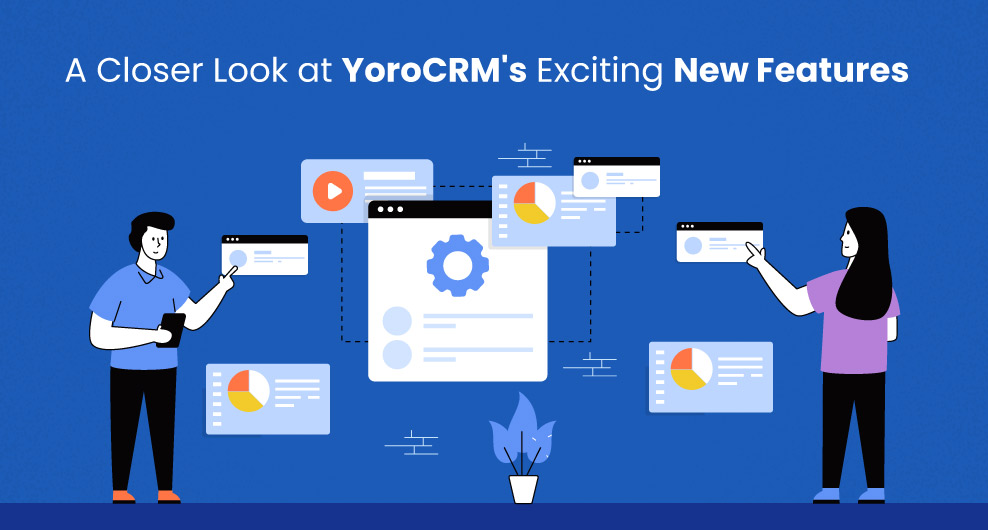YoroCRM, a leading CRM software provider, has recently introduced a range of innovative features designed to enhance user experience and empower businesses to achieve their goals more effectively.
YoroCRM New Features
In this article, we will delve into some of these exciting new features and explore how they can benefit businesses of all sizes.
So, let’s dive in and discover the possibilities that await!
Public Form Analytics
Public forms allow you to collect information from external users and capture leads directly into your CRM system.
By following the steps outlined below, you will be able to customize public forms quickly and track reports and analytics efficiently.
- Log in to your YoroCRM account.
- Navigate to the “Administration” menu and select “YoroCRM Administration”.
- Click on the “Public Form” as shown below.
- On the form details page, you will find an icon called “Metrics.” Click on this icon to access the metrics related to your form.
- In the “Metrics” section, you will find various data and analytics related to your public form, including:
- Country wise metrics
- Date wise metrics
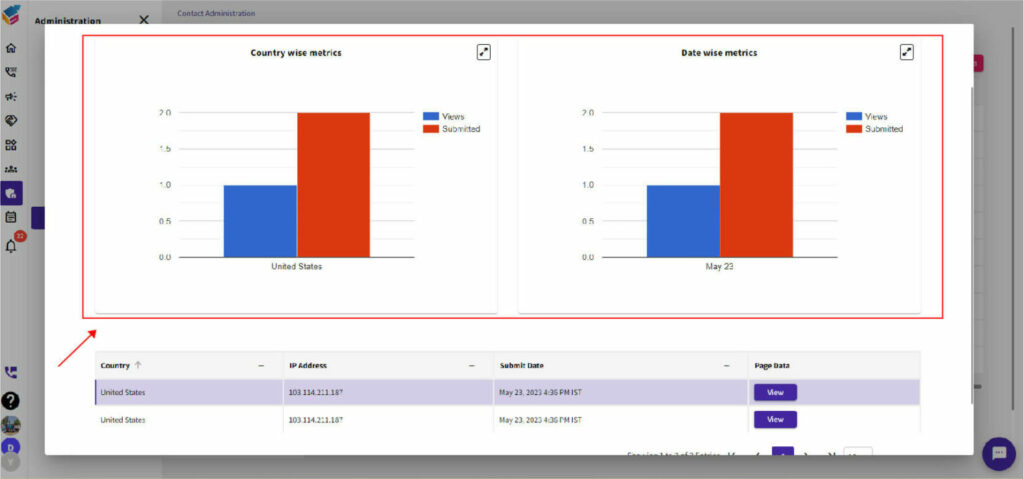
- To monitor the progress of this report, you can utilize the number of views and submissions as tracking metrics.
- To easily track reports on a daily-basis, you can find the “Filter option” located in the top right corner.
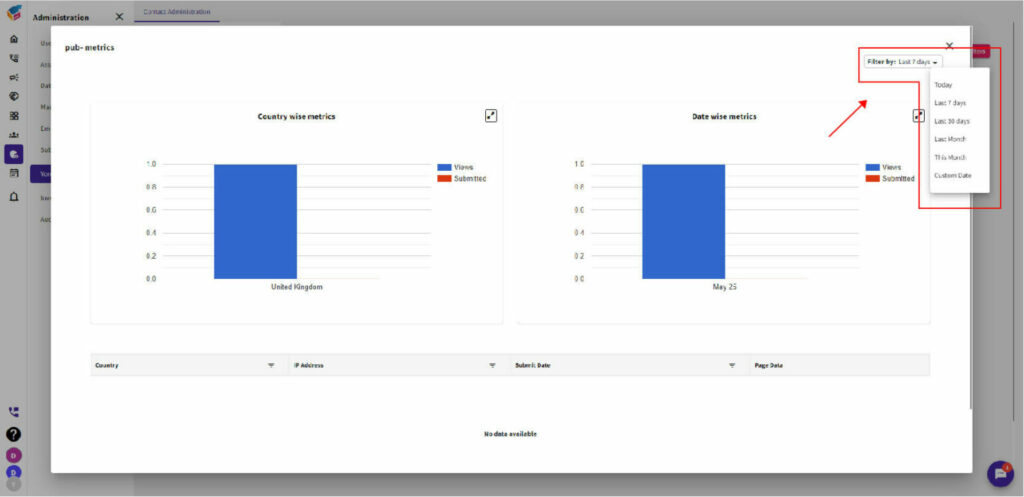
- Additionally, you can utilize the metric feature to access details such as country, IP address, form submission date, and other relevant form data. This will provide you with comprehensive information about each submission.
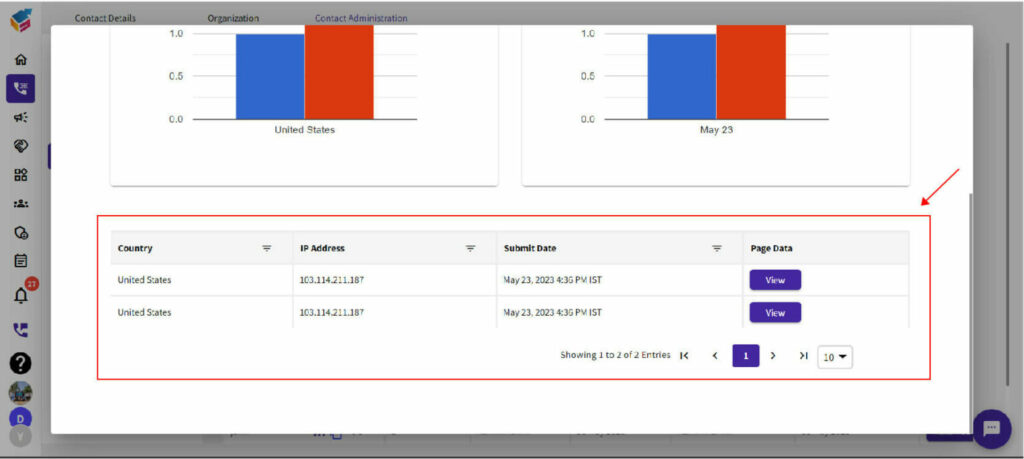
- Look for the “Embed Script” icon and click on it.
- In the list of scripts, locate the script you want to copy.
- The public/web form snippet feature in YoroCRM allows you to easily add this script to any website or webpage. By utilizing this feature, you can seamlessly integrate the script into your desired online platform.
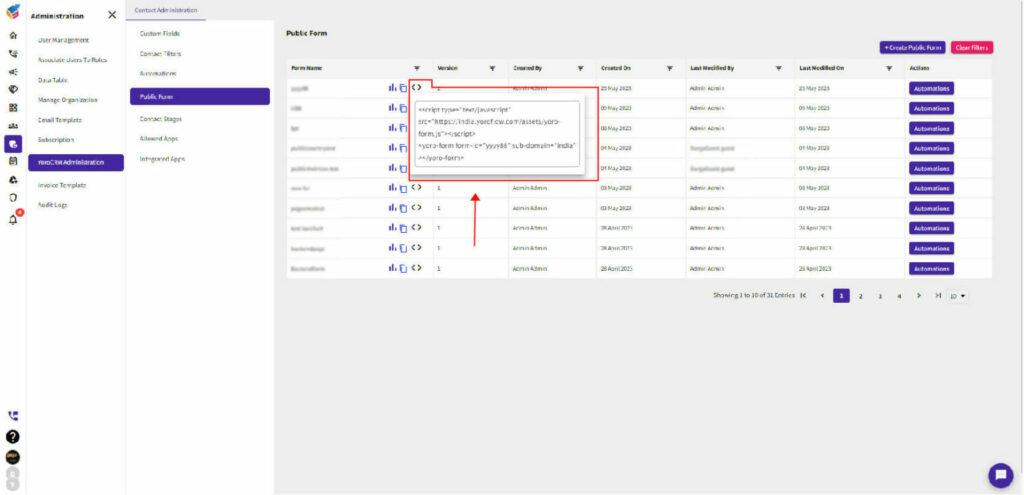
Customize Columns
YoroCRM offers a range of features to manage customer relationships, including the ability to add columns to various modules.
Here’s how you can use the “Customize Column” feature in YoroCRM:
- Navigate to the “Contact Details” module where you want to add a column. For example, if you want to add a column to the Contacts module, click on the “Add Column” plus icon as shown below.
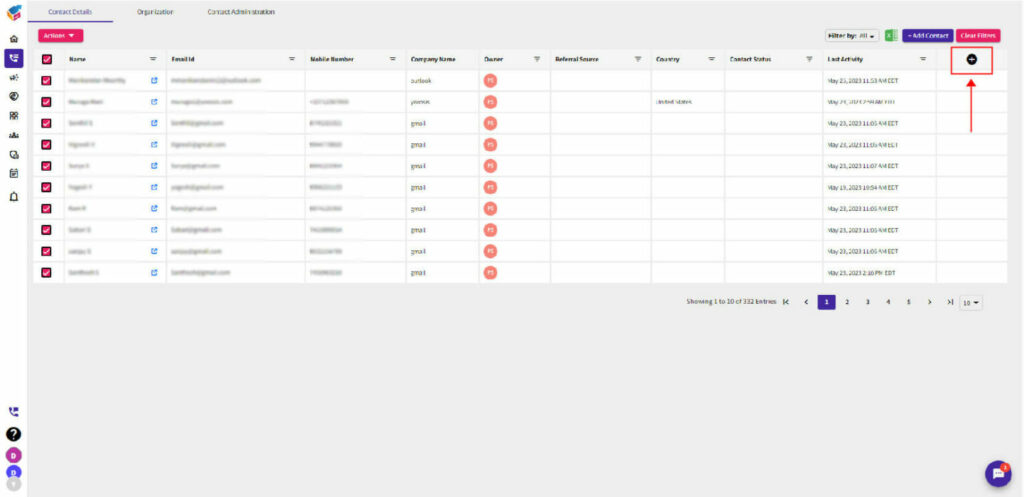
- Now, you’ll see a list of existing custom fields in the module.
- The screen displays various custom fields such as Created On, Created By, Modified On, Modified By, Designation, Fax, Gender, Investors, and more. This functionality enables you to easily create, add, and view your own custom fields within the column.
- The new column will now be added to the module, and you can start using it to store and manage data.
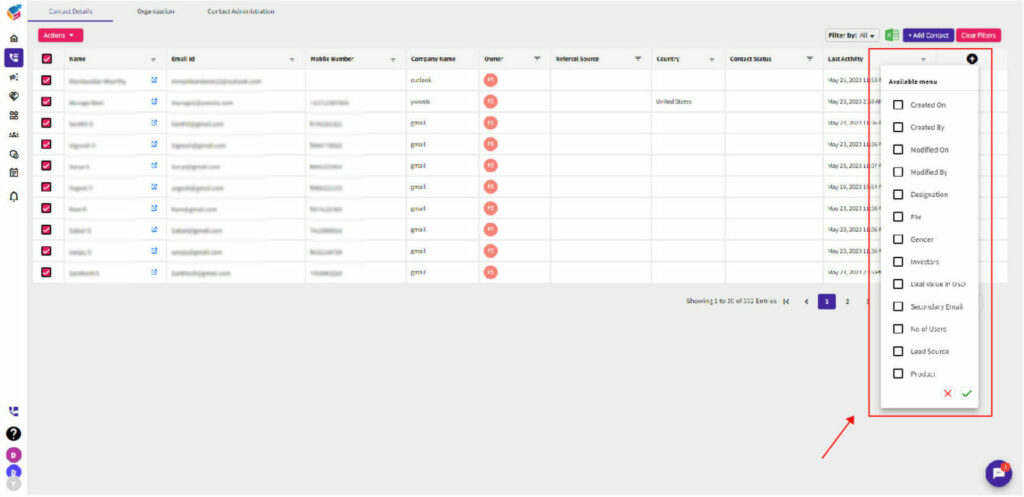
Direct Reach Contacts (Email, Call, SMS)
YoroCRM provides a direct email/call/SMS feature that allows you to connect directly from within the CRM platform.
Direct Email
Here’s how you can use the Direct Email feature in YoroCRM:
- Once you’re viewing the specific record, locate the “Email” icon.
- In the new YoroCRM interface, Direct Email feature is usually represented by an envelope icon. Click on it.
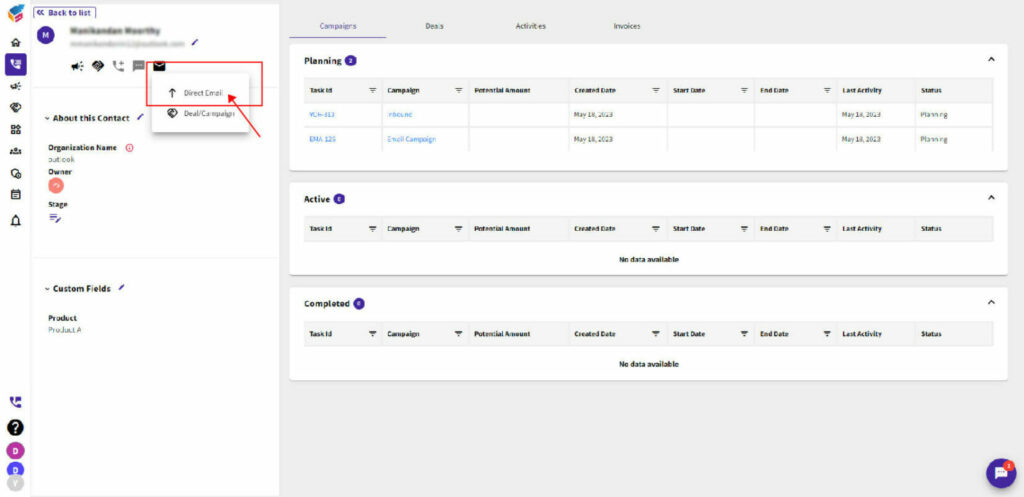
- A pop-up window or a new page will appear, depending on your CRM configuration. This is where you can compose your email.
- In the “To” field, enter the recipient’s email address. You can manually enter the email address or select it from the CRM contact’s email field using the contact picker.
- Fill in the subject line for your email in the “Subject” field.
- Compose the email content in the body section. You can use the formatting options provided to format your text, add links, images, etc.
- If you want to include any attachments, you can click on the attachment icon/button and select the file(s) you wish to attach.
- Once you have composed your email, review it to ensure all the information is correct.
- Finally, click on the “Send” button to send the email directly from YoroCRM.
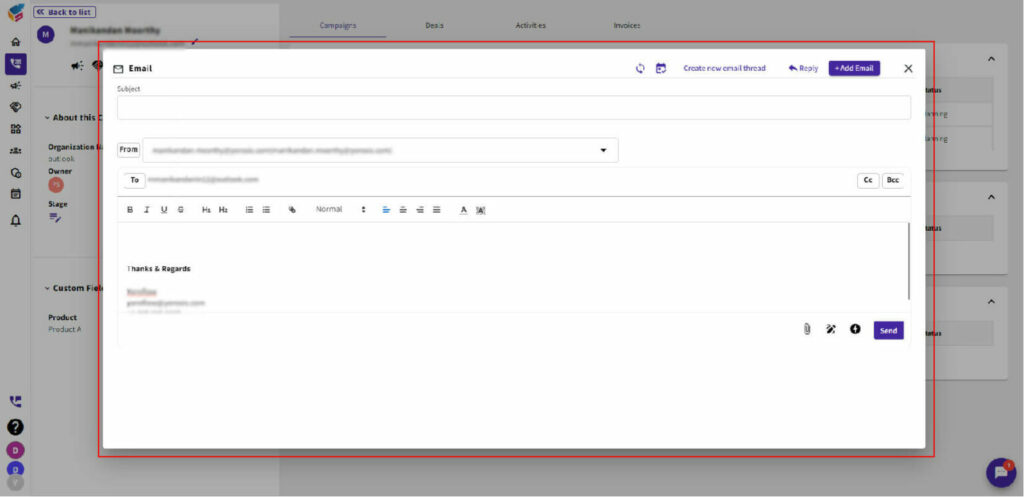
Direct Call
Here’s how you can use the Direct Call feature in YoroCRM:
- Once you’re viewing the specific contact, locate the “Call” icon.
- In the new YoroCRM interface, Direct Call feature is usually represented by an call icon. Click on it.
- Within this feature, you have access to two options: Direct Call and Deal/Campaign.
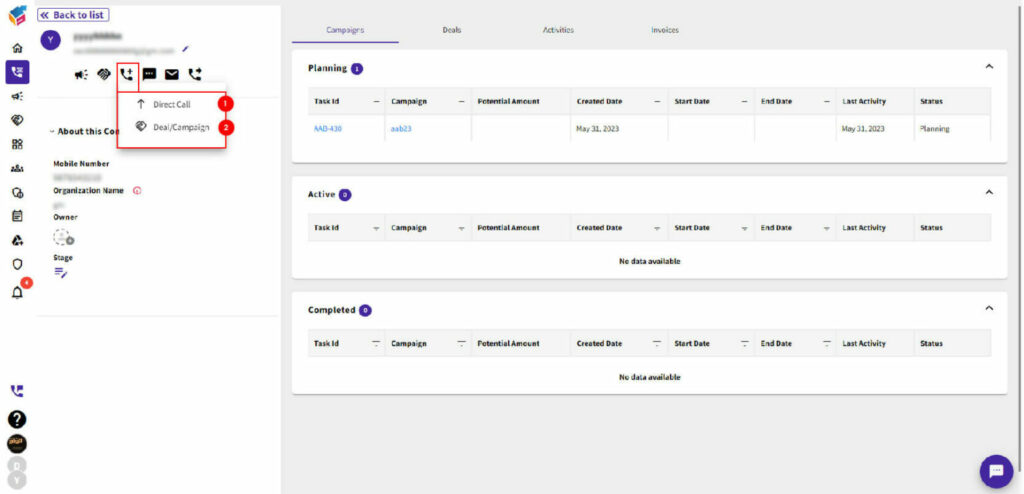
- By selecting the Direct Call option, you can open the Dial pad and make direct calls.
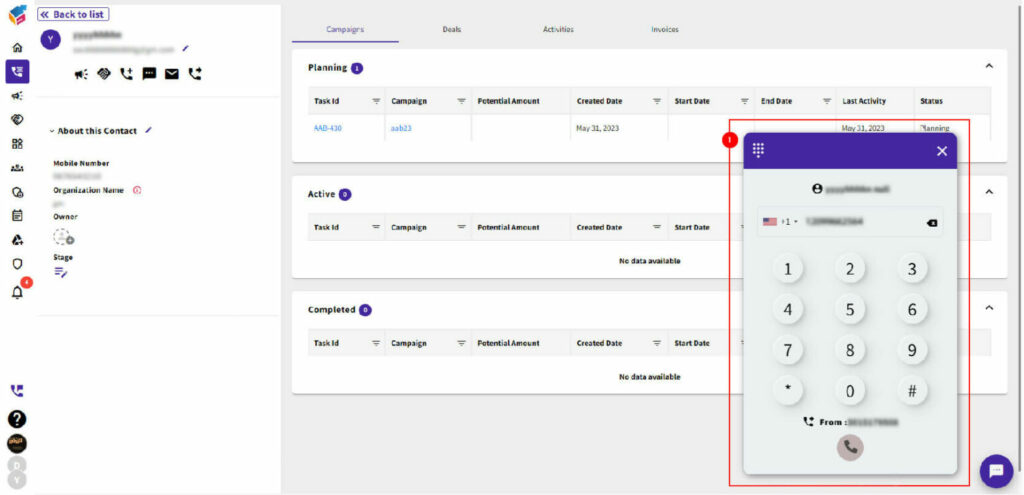
- Furthermore, you can also initiate calls through the Deal or Campaign functionality.
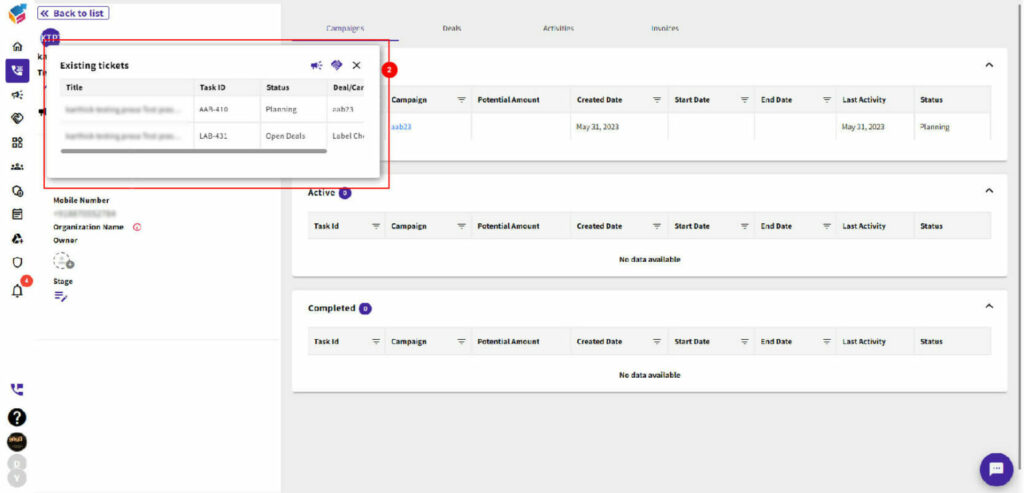
Direct SMS
Here’s how you can use the Direct SMS feature in YoroCRM:
- Once you’re viewing the specific contact, locate the “SMS” icon.
- In the new YoroCRM interface, Direct SMS feature is usually represented by a message icon. Click on it.
- Within this feature, you have access to two options: Direct SMS and Deal/Campaign.
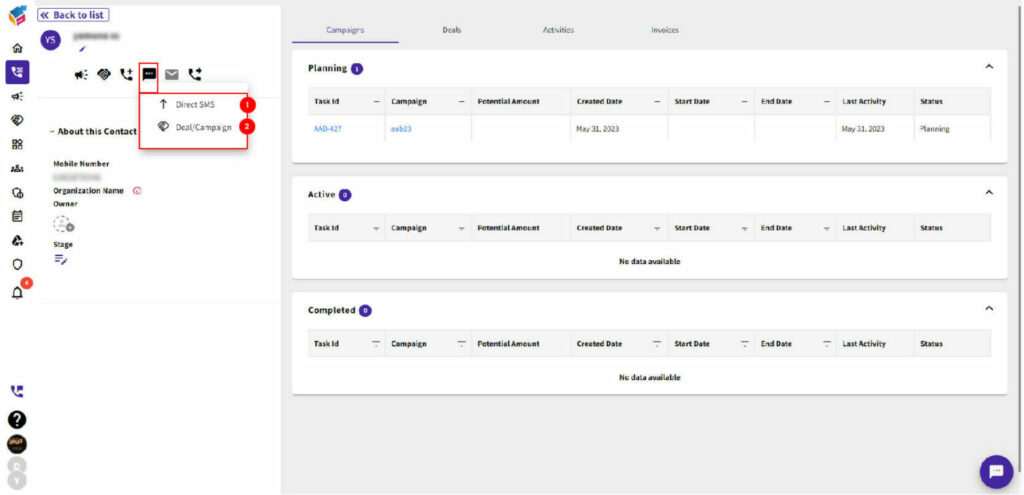
- When you choose the Direct SMS option, you can open the SMS module, allowing you to send text messages directly. Within the module, you can specify the From/To numbers, enter the body of the message, and then click the send button to send the SMS.
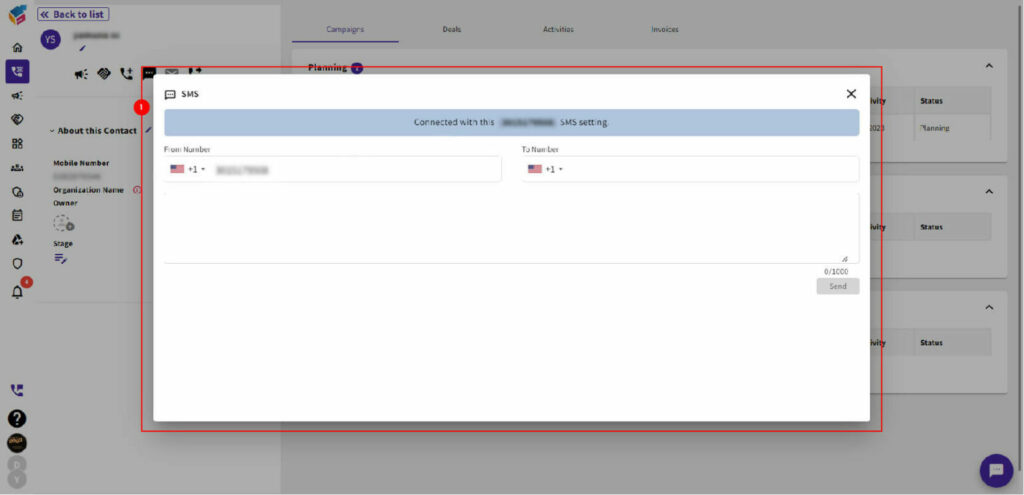
- Furthermore, you can also initiate SMS through the Deal or Campaign functionality.
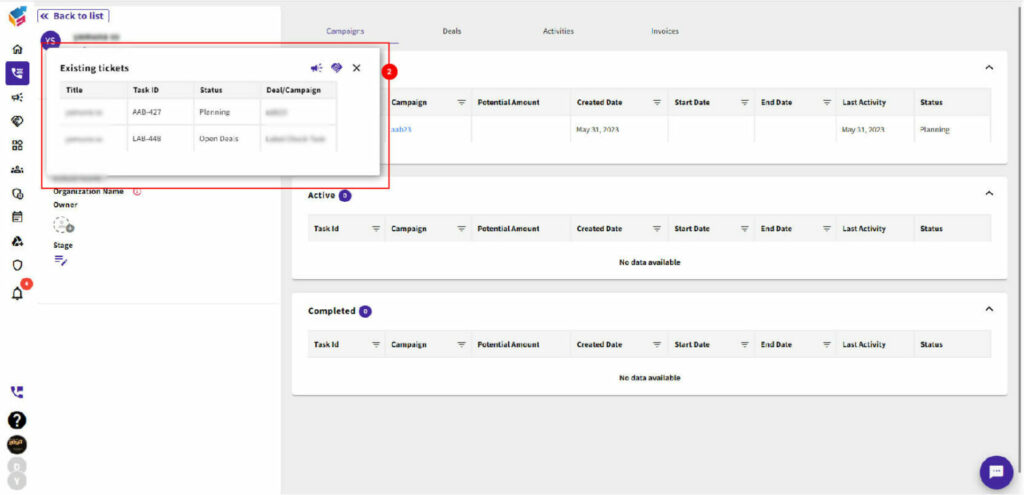
- Next, proceed to the Contact Details module and locate the “Action” button. Once found, click on it to access further options. Public forms can usually be customized to incorporate additional features like “Owners,” “Add to Deal,” “Add to Campaign,” “Contact Status,” “Lead Source,” and even a “Delete” option.
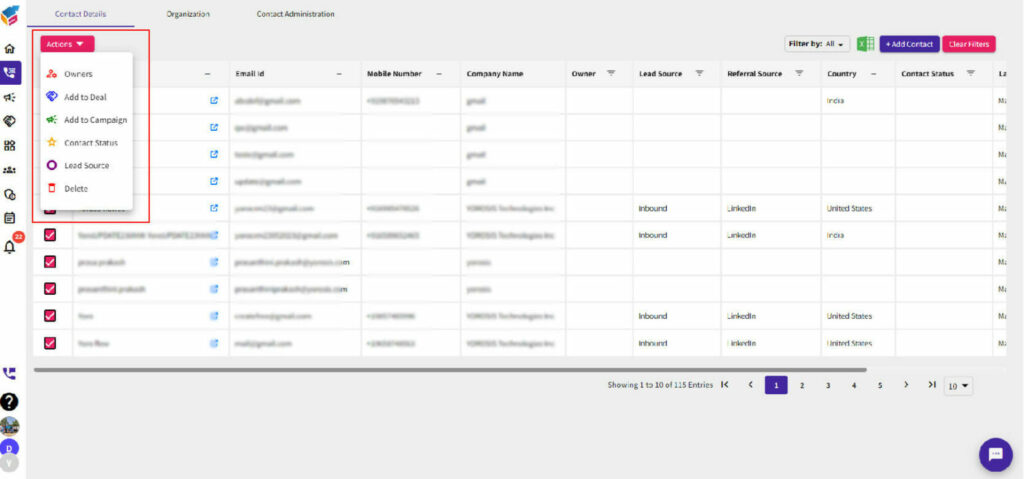
Workflow Sequence
Split Task
To split a step in YoroCRM, you can follow these manual steps:
- Locate and click on the “Campaign” module.
- In the top right corner, you will find a Kebab menu (three vertical dots). Click on it.
- From the dropdown menu, select “Event Automation.”
- After selecting “Event Automation,” proceed to the Automation Center.
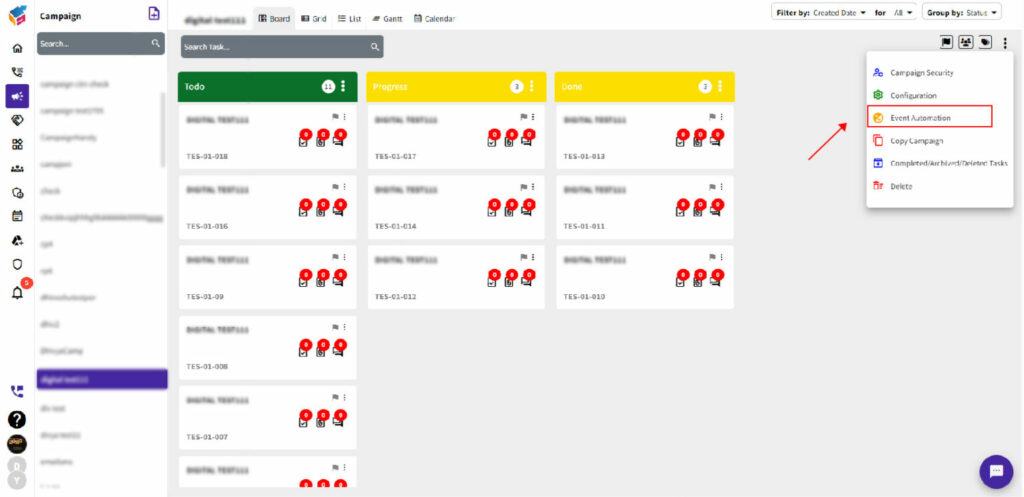
- Once found the sequence menu, select the Split Task drag-and-drop interface to use it within your workflow.
- To divide a step into two separate sub-steps within a workflow, you can employ the Split Task element within YoroCRM’s workflow sequence. This feature allows you to split a step into distinct parts, enabling more granular control within your workflow.
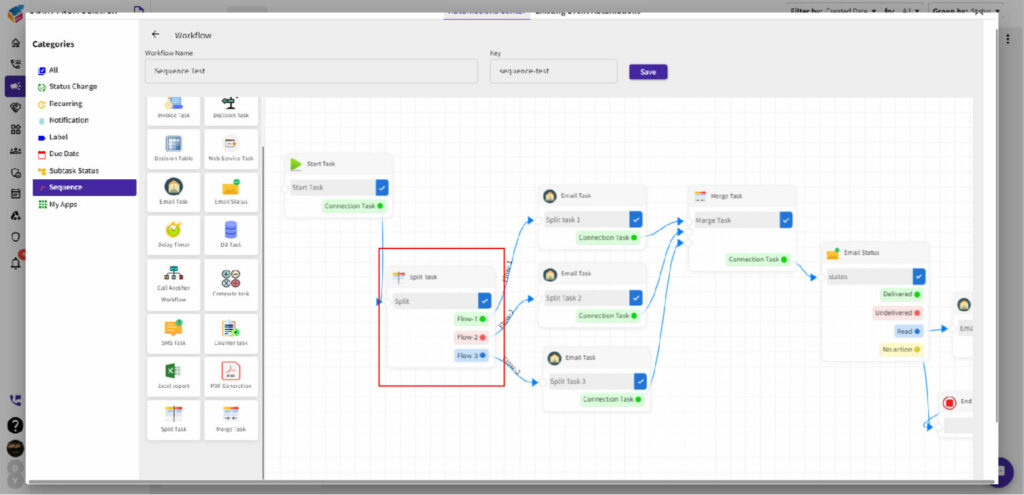
- Then, save all the changes and updates to the steps.
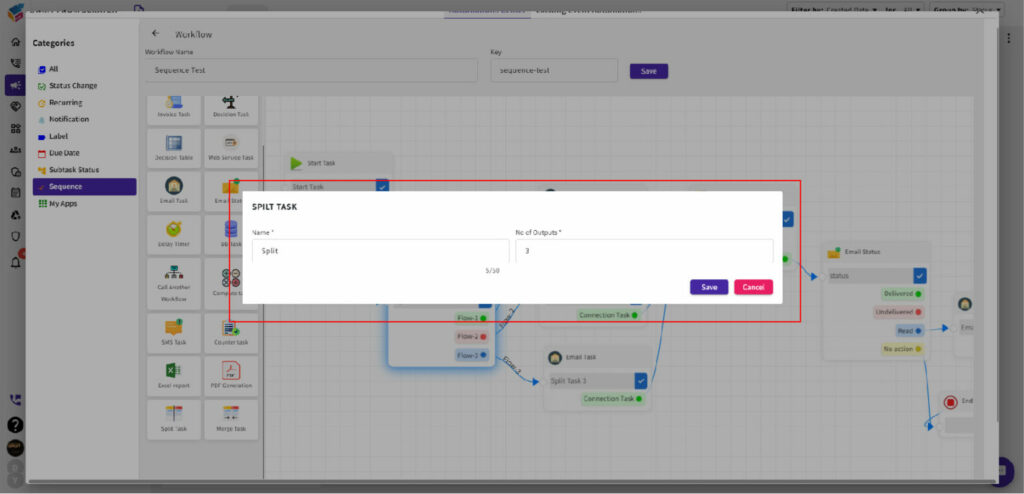
Merge Task
If you would like to consolidate or combine multiple steps into one, you can manually merge the workflow steps.
- If you want to merge two different steps in a workflow, use this Merge Task drag-and-drop interface.
- Identify and open the details of the first step that you want to merge.
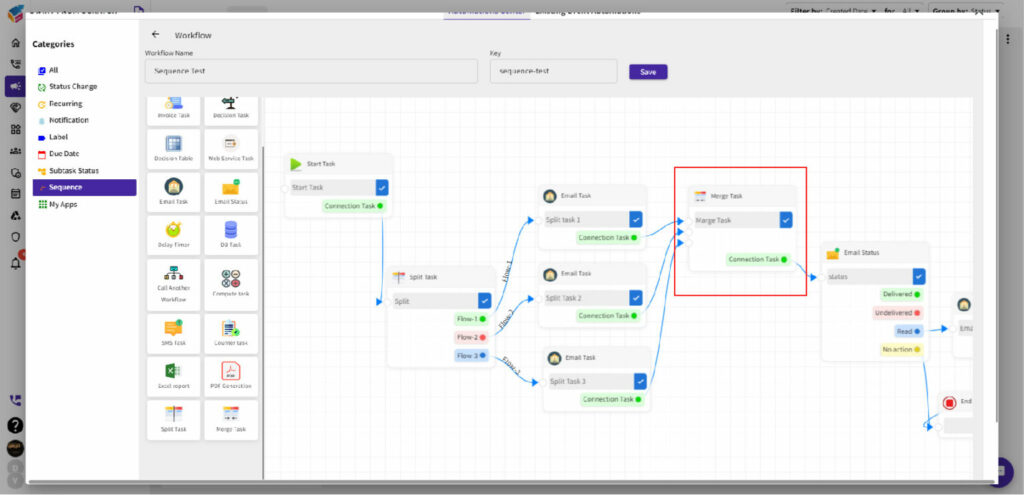
- If needed, adjust the step title, description, due date, assignee, or other details to accurately represent the merged step along with the no.of inputs.
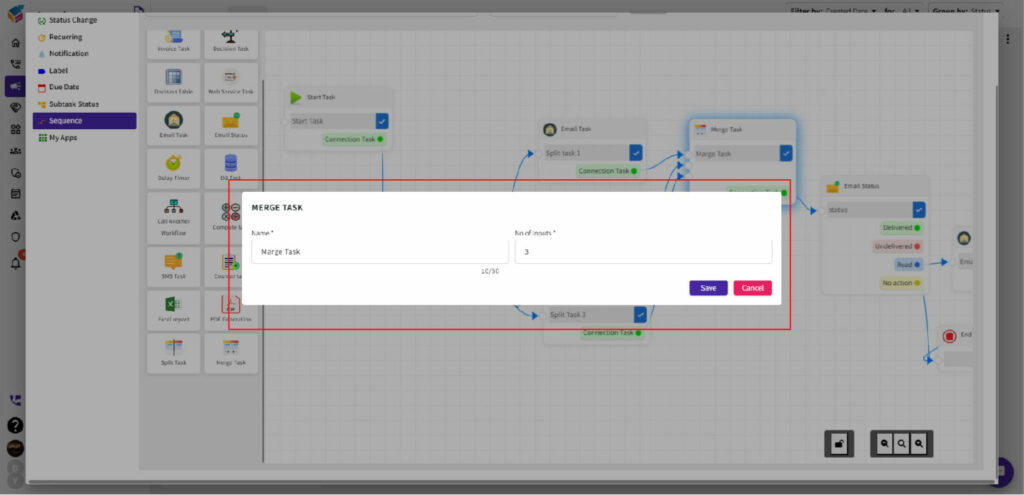
- Then, save the changes and updates to the merged steps.
Reports & Filters
Multiple Filters
In YoroCRM, you have the capability to apply multiple filters to refine and narrow down your search results.
- You can utilize the multiple filter option to view the reports based on last activity, created by/on, modified by/on, contact owner, and other custom fields.
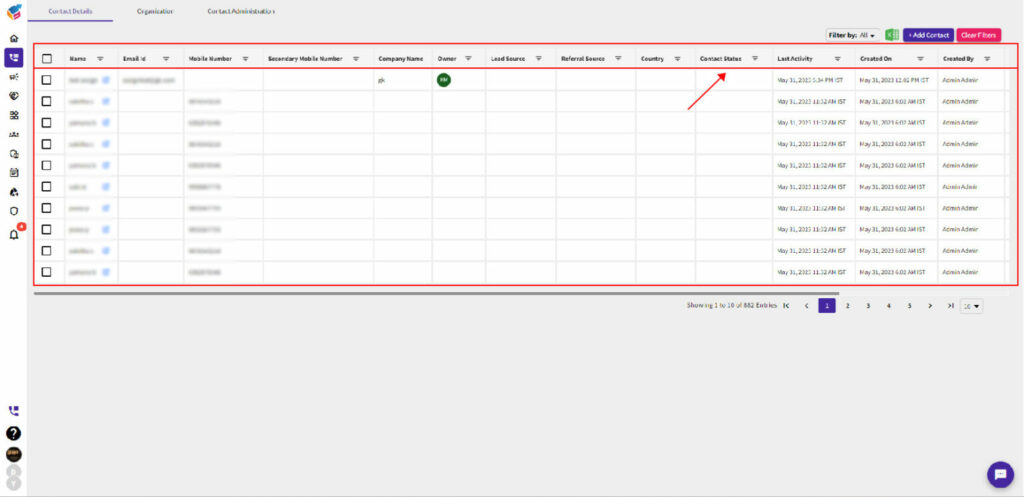
Mobile Number Based Reports (Call Report and SMS Report)
In YoroCRM, you can generate mobile number-based reports such as Call Report and SMS Report.
- Click on the Add widget in YoroCRM dashboard.
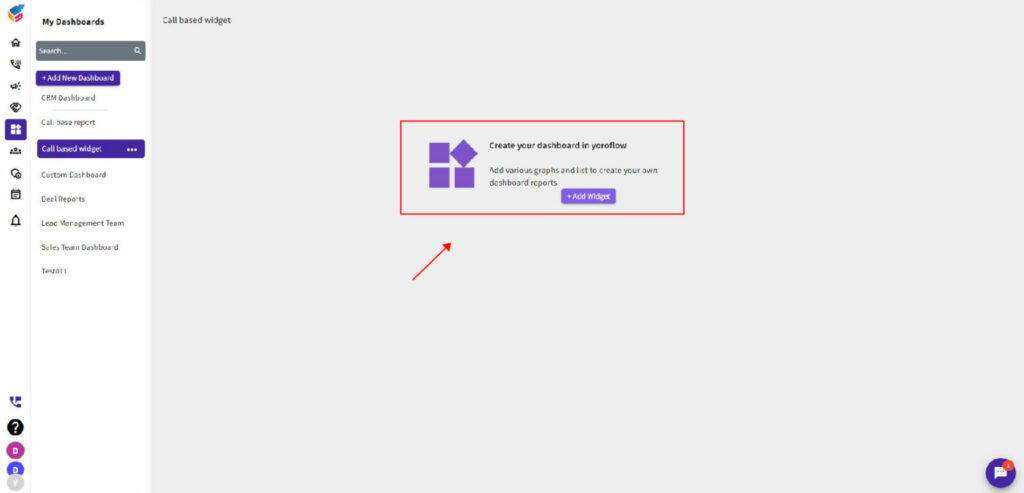
- You have the option to select either the Call Report or the SMS Report option, as displayed below.
- Choose the option that suits your needs and preferences to access the respective report.
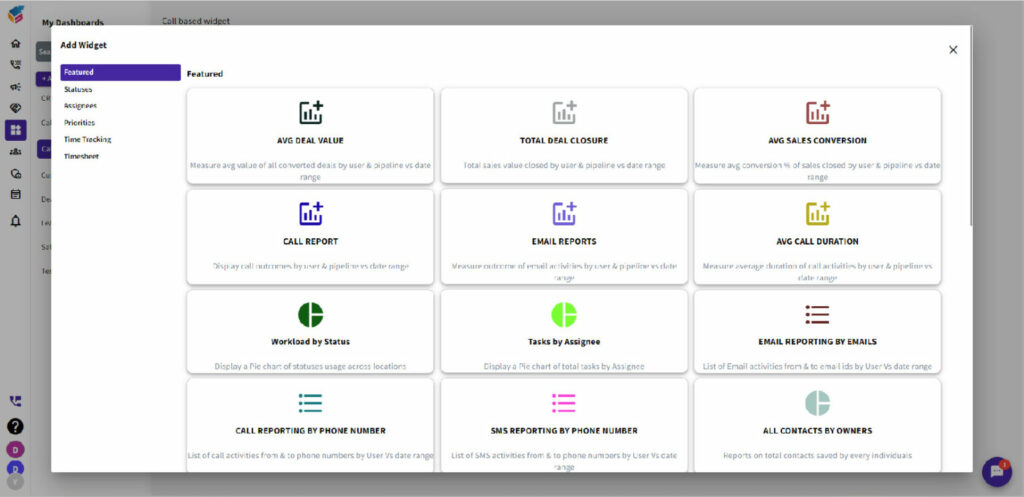
- These reports provide insights and analytics related to your communications with contacts via phone calls and SMS messages.
- By analyzing these reports, you can track and evaluate the effectiveness of your mobile-based interactions within the CRM system.
- Call Report: This report provides detailed information about your phone call activities within YoroCRM. It includes metrics such as call duration, call outcomes, call history, and more. It helps you analyze and assess your calling efforts.
- SMS Report: This report focuses on your SMS messaging activities within YoroCRM. It provides data on the number of sent messages, delivery status, response rates, and other relevant metrics. It allows you to evaluate the effectiveness of your SMS campaigns and communication.
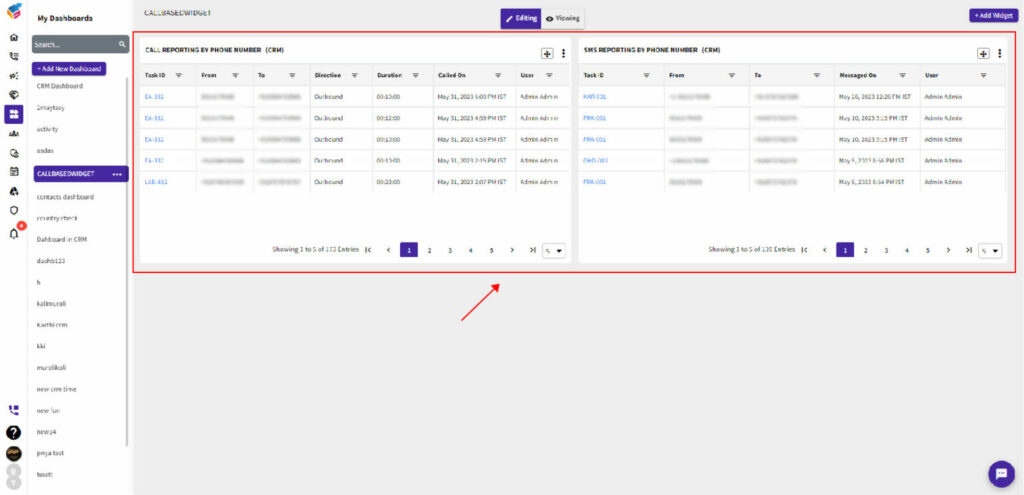
Integration
LinkedIn Ads Configuration
YoroCRM provides integration capabilities with various ad platforms, including LinkedIn, to help you track and manage your LinkedIn ad campaigns.
- Log in to YoroCRM with administrative privileges.
- Navigate to the “Manage Organization” and select “Integrated Apps”
- Click on “LinkedIn Ads” and connect your LinkedIn Ads account.
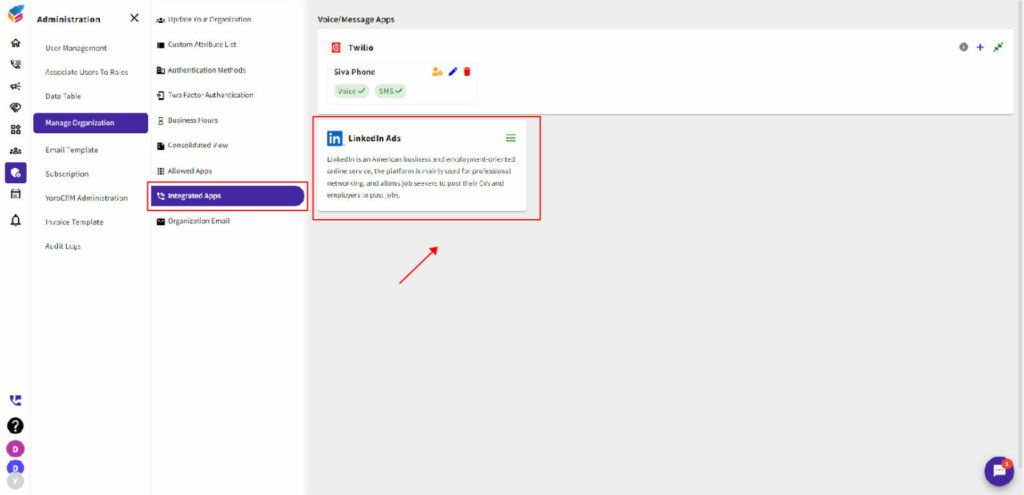
- Grant necessary permissions for YoroCRM to access your LinkedIn Ads account.
- Sync your LinkedIn Ads campaigns with YoroCRM.
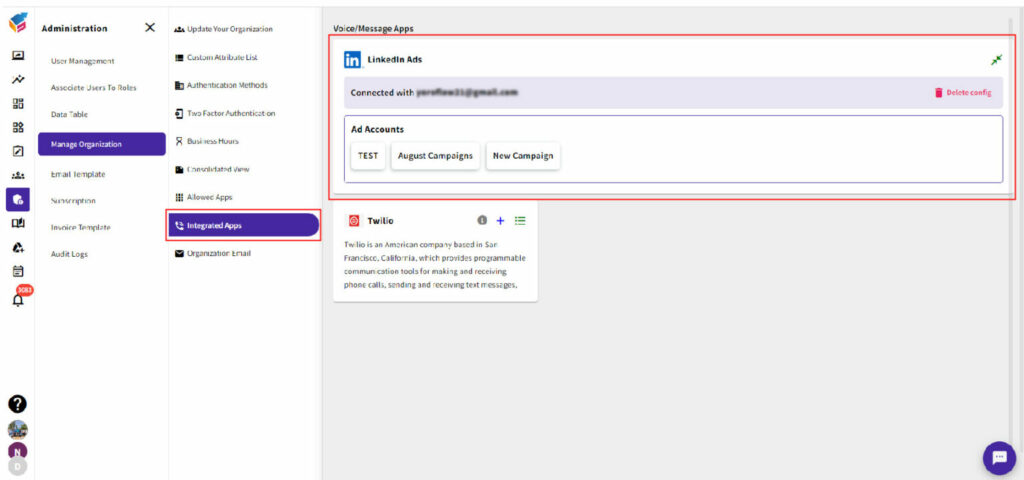
- Map your CRM campaigns with the corresponding LinkedIn Ads campaigns.
- Track and manage the performance of your LinkedIn Ads campaigns within YoroCRM.
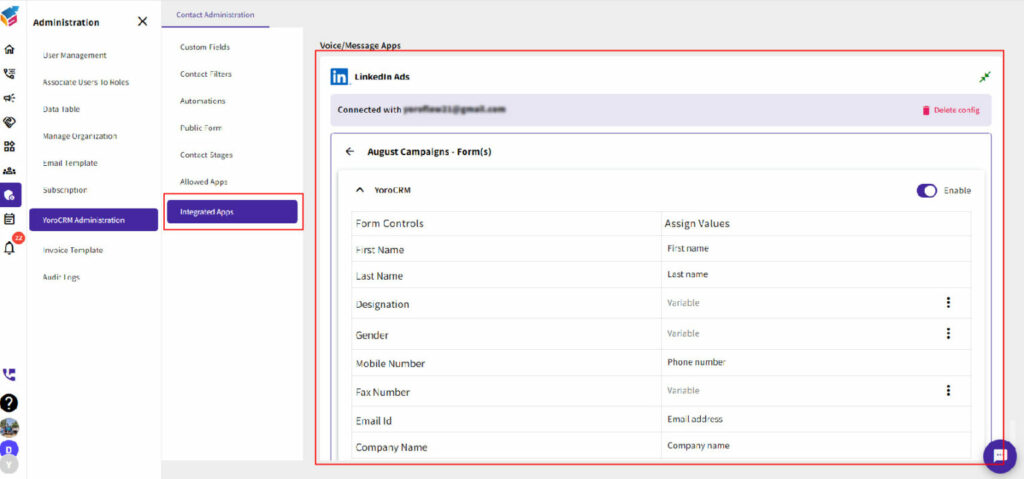
- Contacts are automatically generated upon form submission for inquiries.
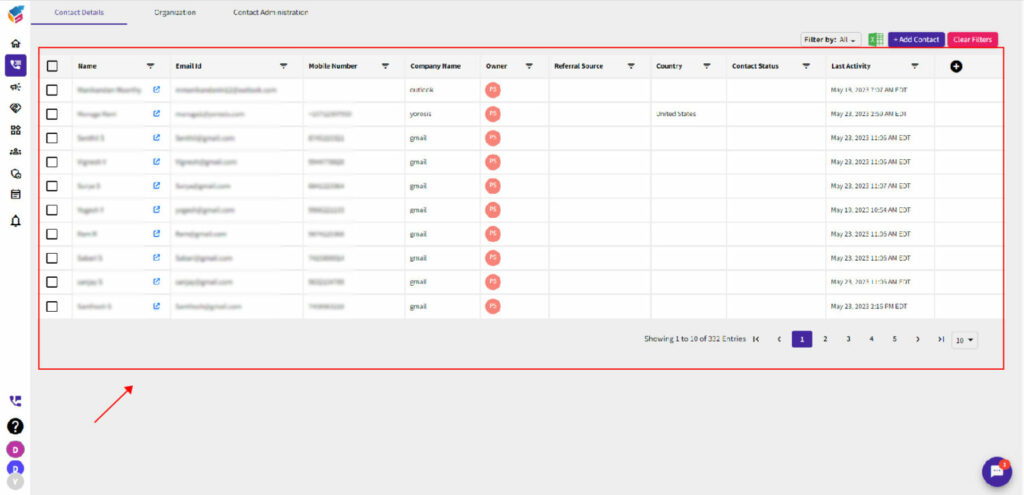
Notification & Automation
Organization Email
Setting up your organization’s email correctly ensures seamless communication and enhances productivity within the CRM system.
- Under the Administration section, choose “Manage Organization and click on “Organization Email.”
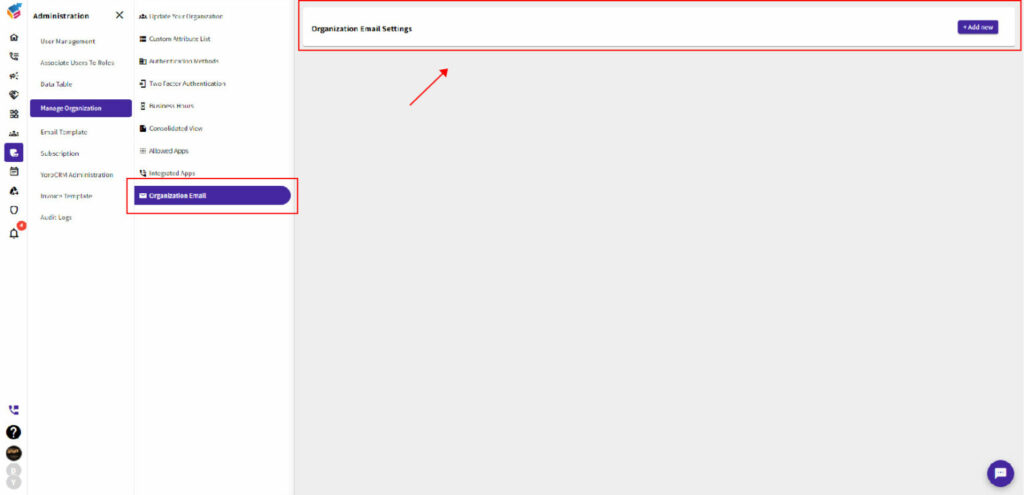
- To add an email account, click “Add New” and provide the email setting name.
- Select the email setting type.
- Configure the incoming and outgoing server settings.
- Save the settings and verify the email account.
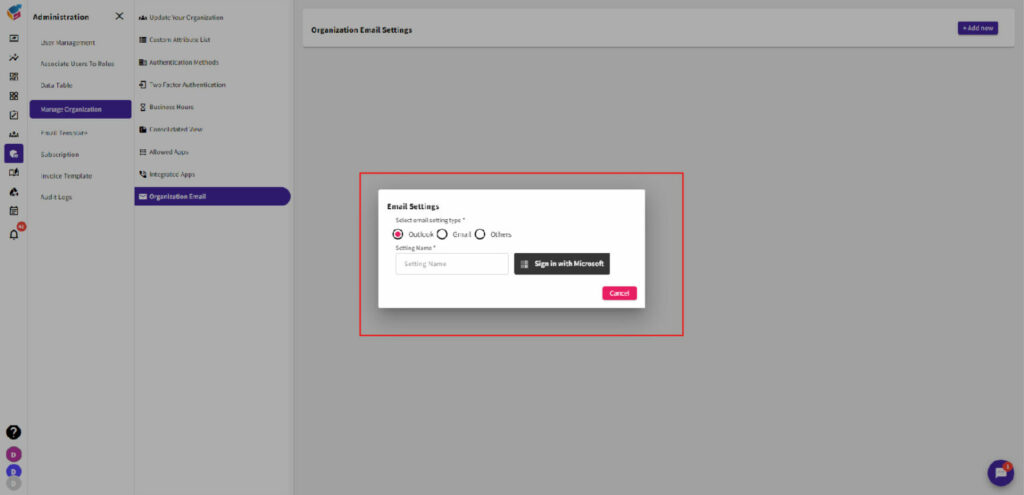
- With this feature, you can send mail notifications using a specific organization email instead of the default bot mail. This customization allows you to maintain a consistent and professional branding by using your organization’s email address for sending notifications.
In a Nutshell
YoroCRM’s new features have taken customer relationship management to new experiences, providing businesses with powerful tools and capabilities to excel in their sales and customer service efforts.
The integration of advanced analytics, enhanced customization options, and seamless automation allows companies to gain valuable insights, optimize their workflows, and deliver exceptional customer experiences.
With these exciting new additions, YoroCRM is well-positioned to help organizations achieve their growth objectives, strengthen their customer relationships, and stay ahead of the competition.
Embrace the future of CRM with YoroCRM solution and unlock the full potential of your business.
Try out these new features today and embark on a journey of enhanced productivity and success.