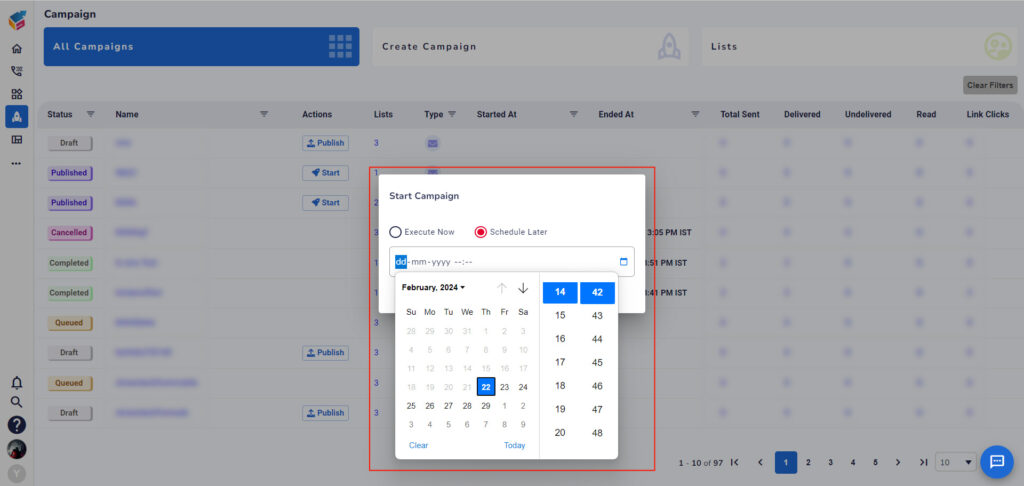- When creating a new list, you can select your preferred list type: either SMS or email. Then, choose the contacts you want to associate with the SMS list type.
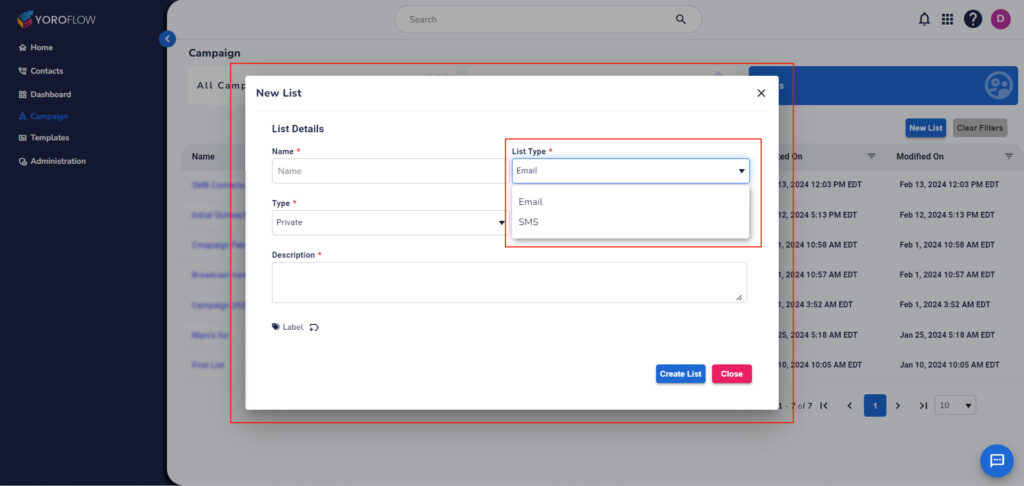
- Additionally, users can choose the list type when creating a campaign.
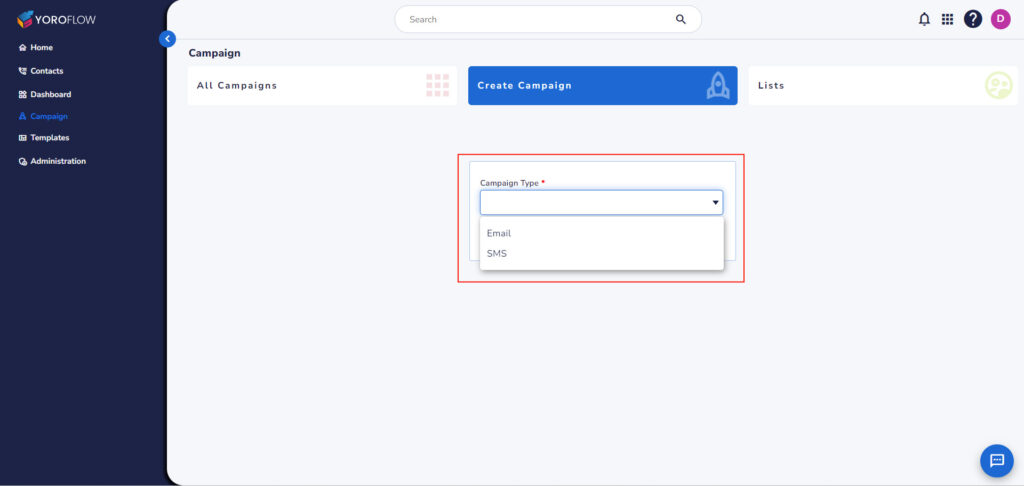
- To create an SMS campaign, select the list and specify the “From number”. You can create a new template or use an existing one, then click the Save button. This allows the selected SMS list to be used for campaign creation.
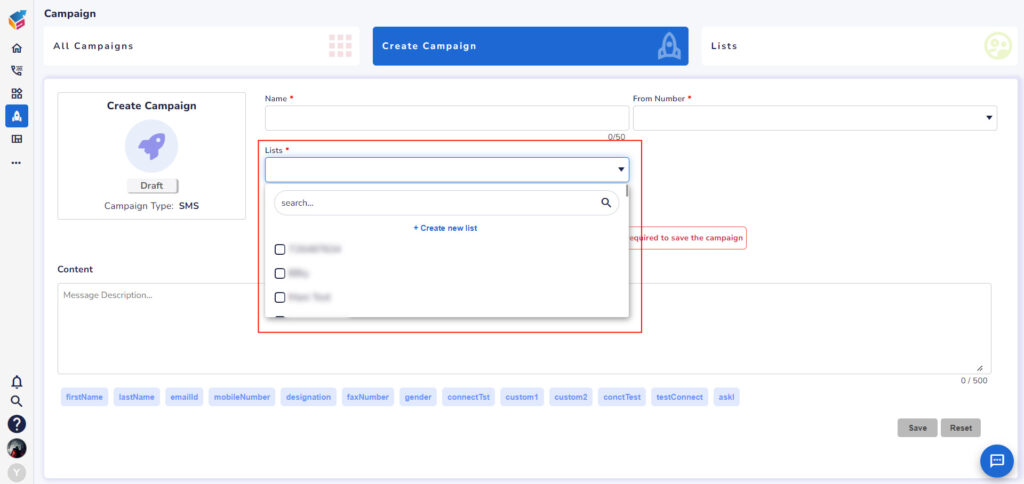
- The campaign will automatically appear in the “All Campaigns” list, as shown in the screen below.
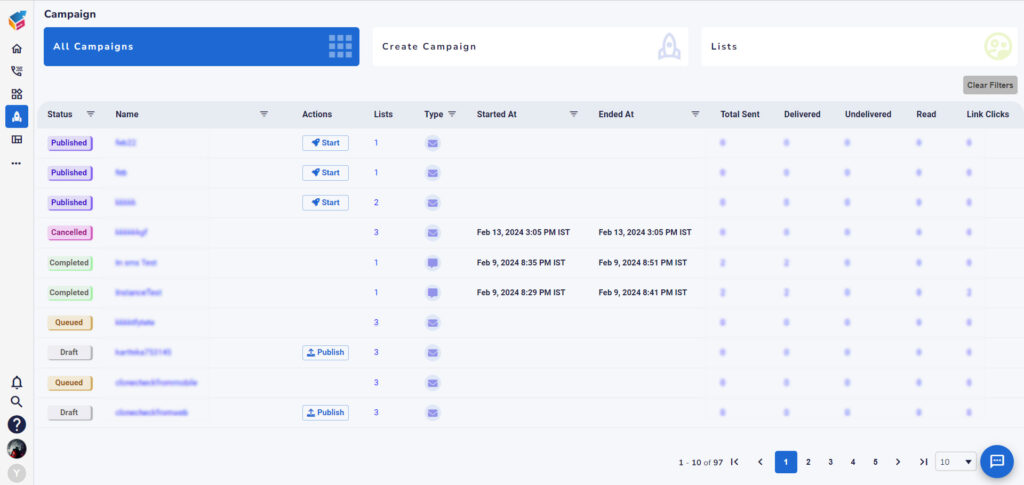
- The Campaign Preview feature allows you to preview SMS campaign data, including list details, SMS content, and more.
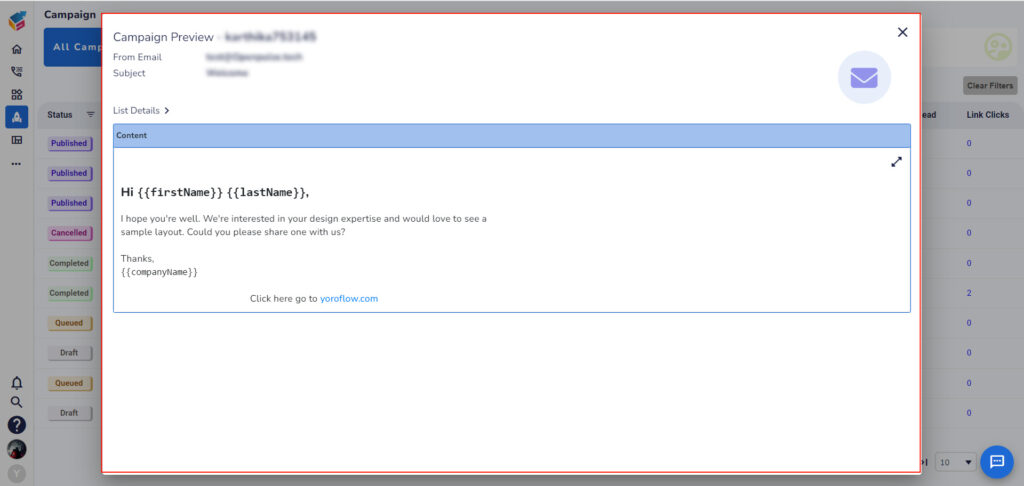
- You also have the option to clone or delete the campaign.
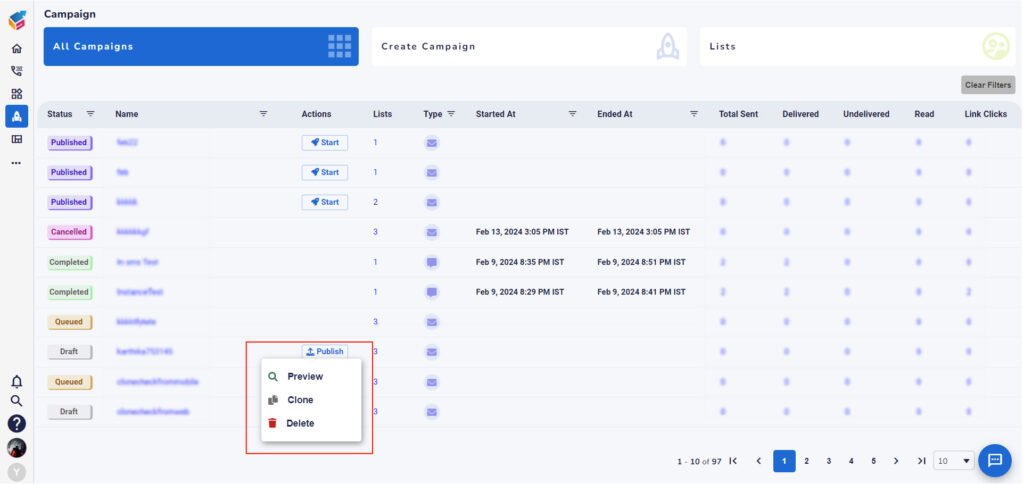
- To start a campaign, you can choose either the “Execute now” option or the “Schedule later” option by specifying a date and time, as demonstrated below.