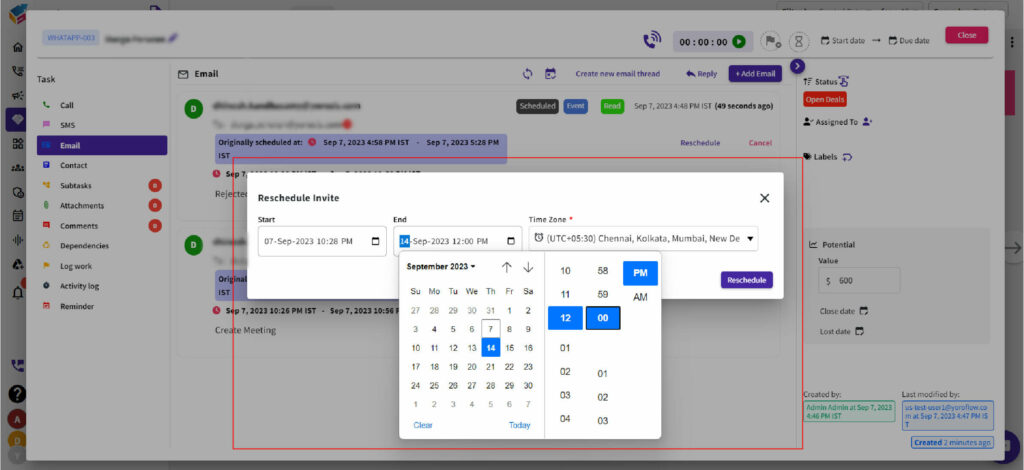- In the email module, select the ‘Reschedule’ option.
- Next, effortlessly set the new start/end date and choose your preferred time zone using the intuitive drop-down feature. Finally, click the ‘Reschedule’ button.
- Your old meeting will expire, and the new meeting will be seamlessly rescheduled. Plus, you’ll receive a confirmation email for your updated schedule.
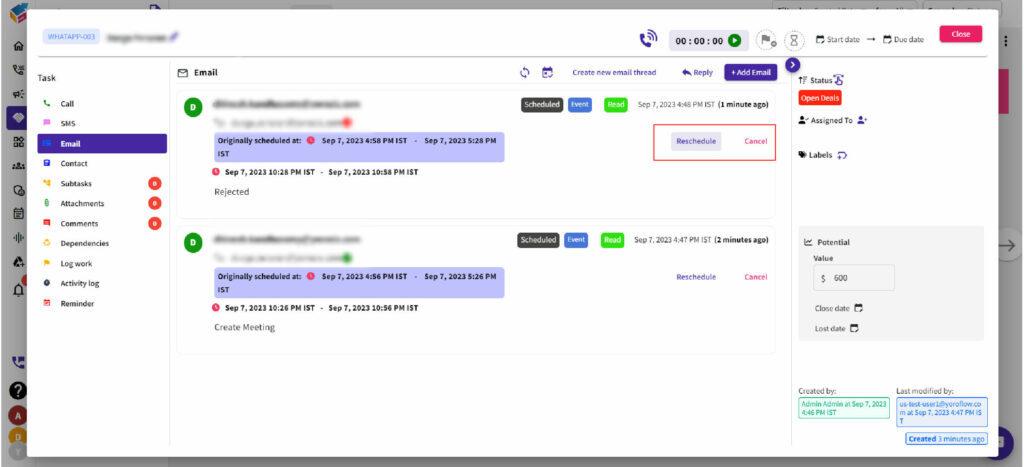
- This versatile capability extends across various meeting types, including custom meetings, Zoom sessions, and Microsoft Teams gatherings.
- Whether you need to adjust the timing, change the date, or simply call off the meeting altogether, YoroCRM offers a seamless and user-friendly experience to ensure your scheduling needs are met with ease and efficiency.