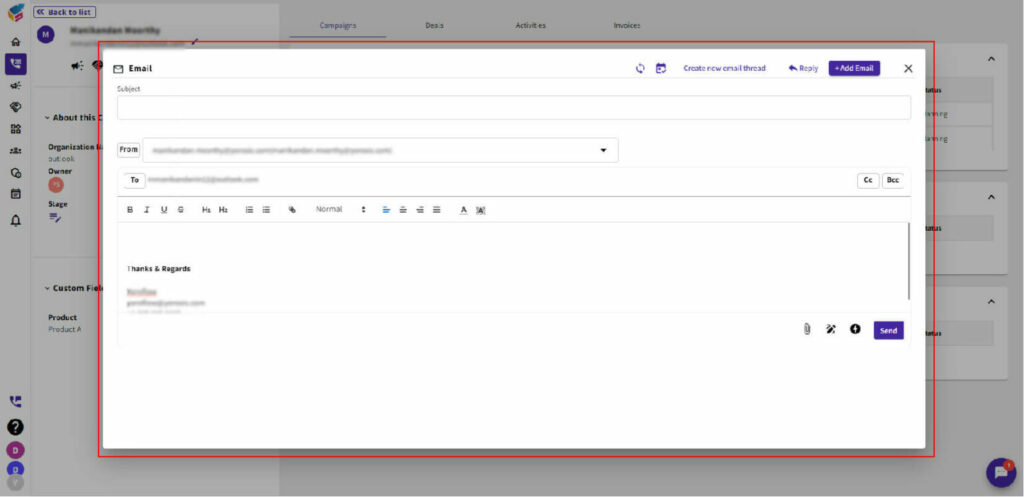- You can utilize the multiple filter option to view the reports based on last activity, created by/on, modified by/on, contact owner, and other custom fields.
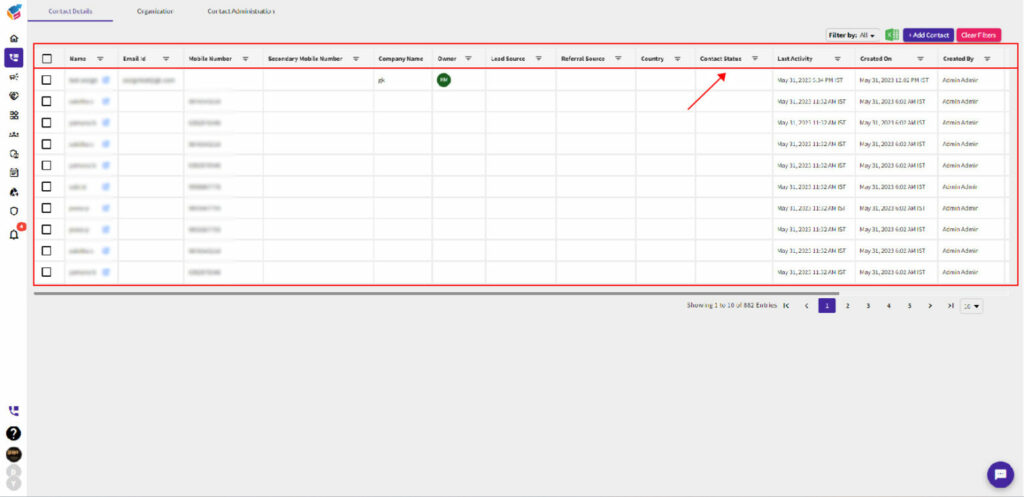
- A pop-up window or a new page will appear, depending on your CRM configuration. This is where you can compose your email.
- In the “To” field, enter the recipient’s email address. You can manually enter the email address or select it from the CRM contact’s email field using the contact picker.
- Fill in the subject line for your email in the “Subject” field.
- Compose the email content in the body section. You can use the formatting options provided to format your text, add links, images, etc.
- If you want to include any attachments, you can click on the attachment icon/button and select the file(s) you wish to attach.
- Once you have composed your email, review it to ensure all the information is correct.
- Finally, click on the “Send” button to send the email directly from YoroCRM.