Integrate Chargbee with Yoroflow for a seamless workflow automation experience. Boost efficiency by automating tasks and processes, and ensure smooth collaboration across teams. Simplify payment processing and management with this powerful integration.
- To configure the payment gateway control, drag and drop it onto your canvas, then navigate to its properties.
- Enter the name, select “Chargebee” as the payment gateway provider, choose the invoice type as indicated in the screen below, and finally, click the Save button to apply your changes.
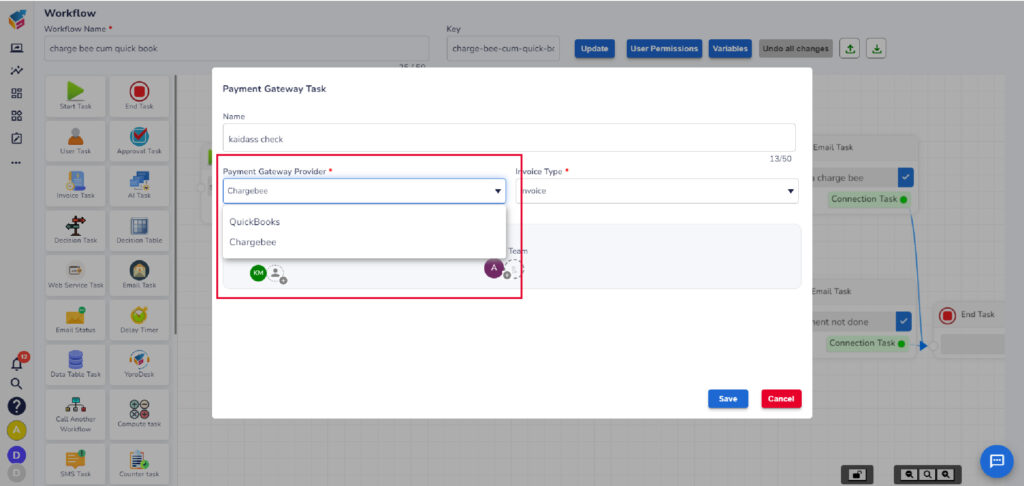
- To set up the payment gateway status control, begin by dragging and dropping it onto your canvas.
- Next, navigate to the control’s properties. Enter the name as “Chargebee status,” specify the payment gateway task name as “Chargebee gateway,” indicate the time to trigger, and finally, click the Save button to save your settings.






