- To access the Email Settings, navigate to the User Settings section.
- Within Yoroflow, you have the capability to integrate with popular email providers such as Gmail and Zoho, as well as any Custom Email Server of your choice by mentioning setting name, user name, password, etc., as shown below.
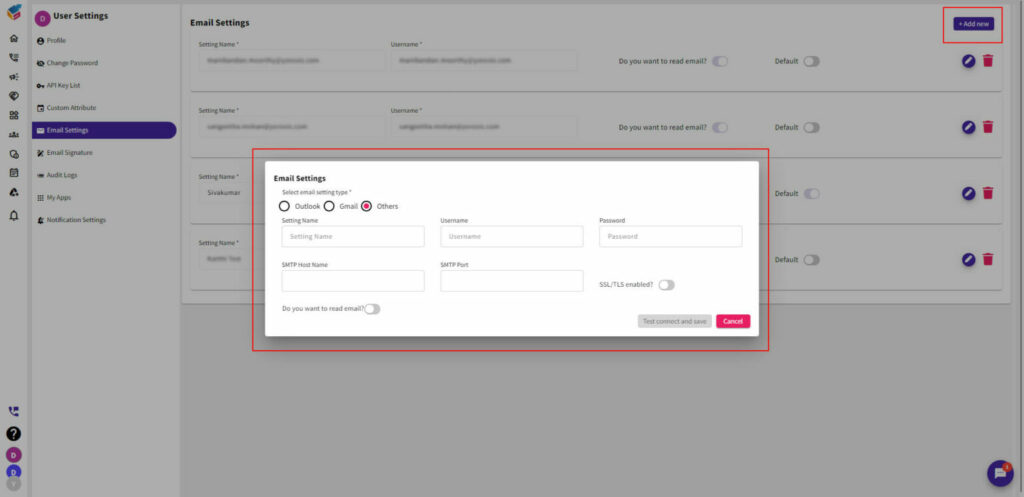
- This integration enables you to perform various functions including sending and receiving emails, synchronizing your email accounts, creating email sequences, and automating email-related tasks.






