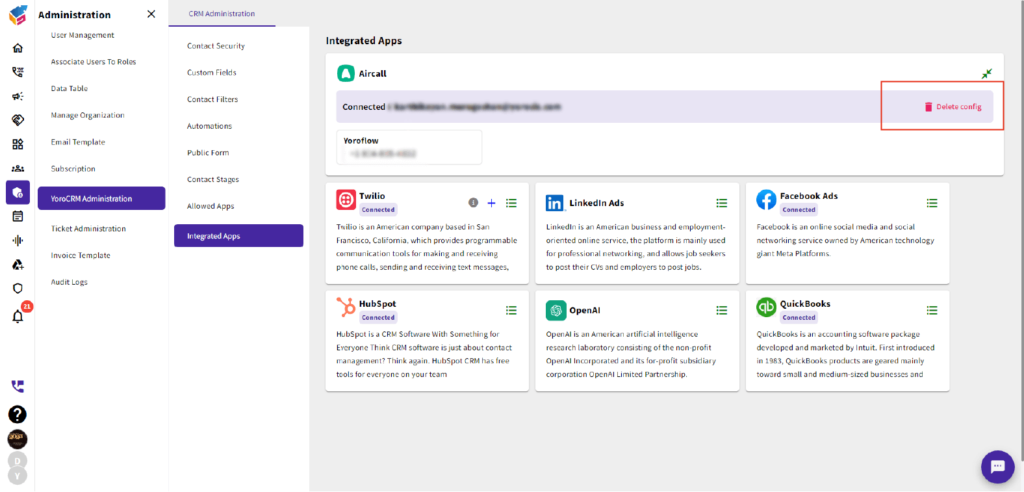Table of Contents
How to integrate Aircall with Yoroflow #
- To get started, create a Aircall account and proceed to download its desktop application
and connect your Aircall account with Yoroflow using a single click (SSO). - Navigate to the “Administration” menu, click “Manage Organization”, and choose
“Integrated apps” to access the configuration settings for your Aircall application.
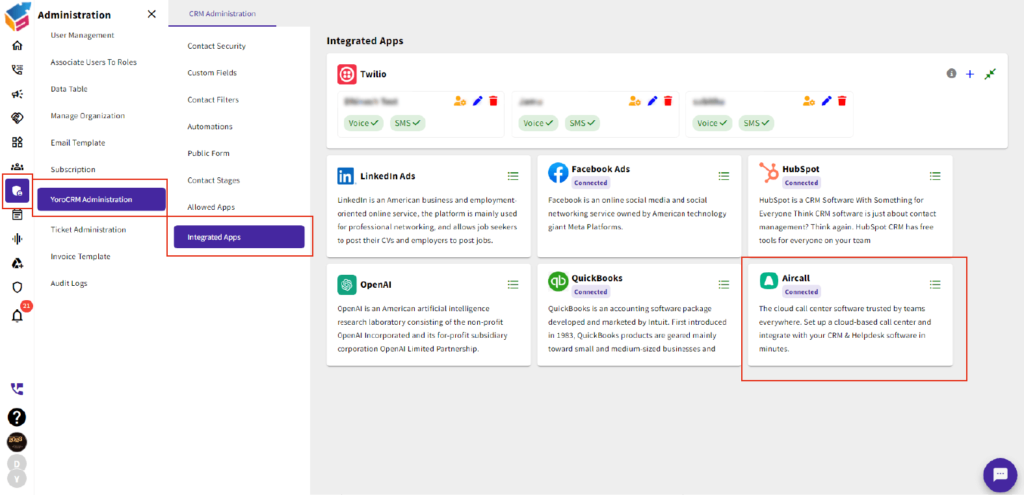
- Access the Web or Desktop application by logging in using SSO (Single Sign On) with the same credentials (username and password) used for configuration.
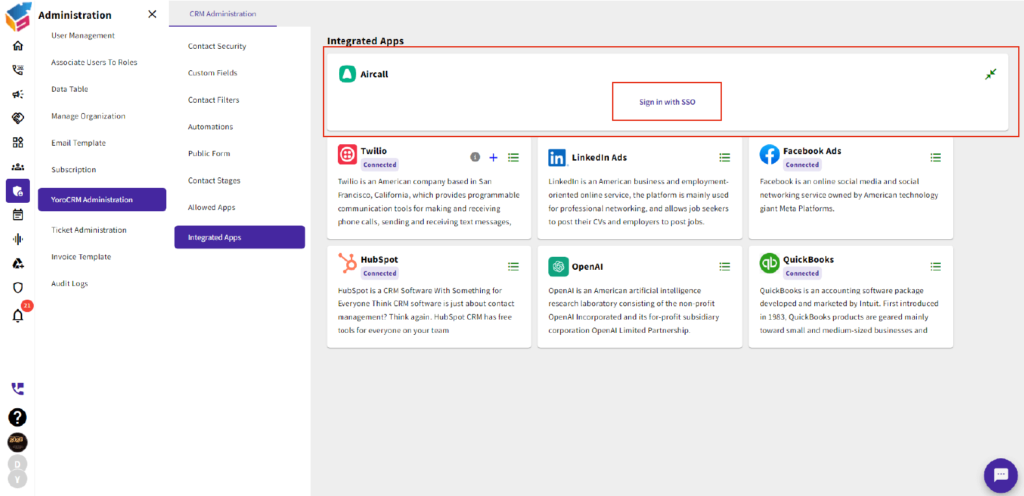
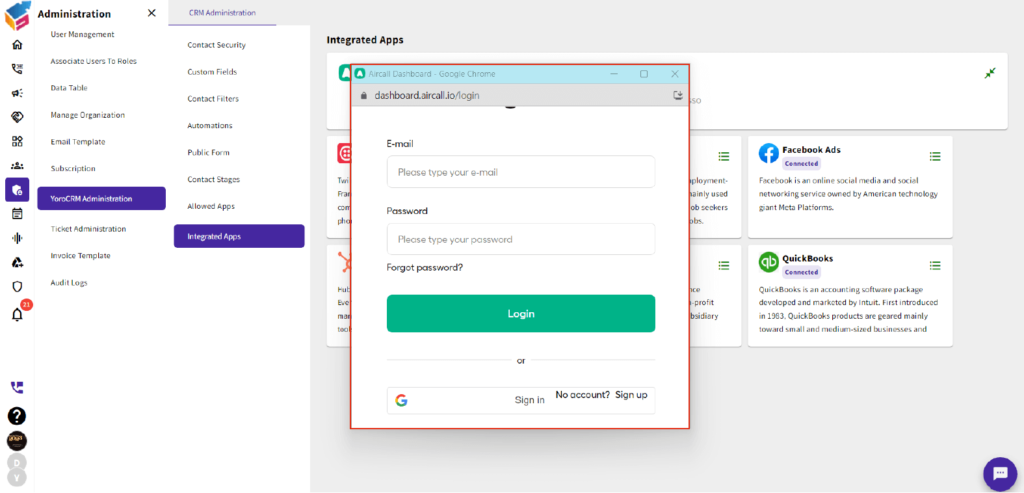
- You have the option to add a phone number of your choice, which facilitates the creation of tickets specifically for the selected numbers.
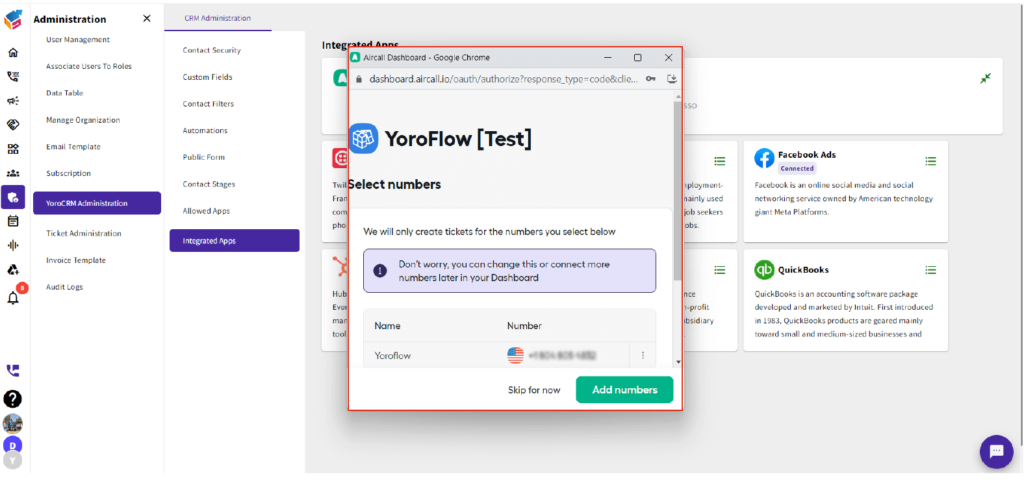
- Upon successful sign-in, the call option will be displayed and readily accessible.
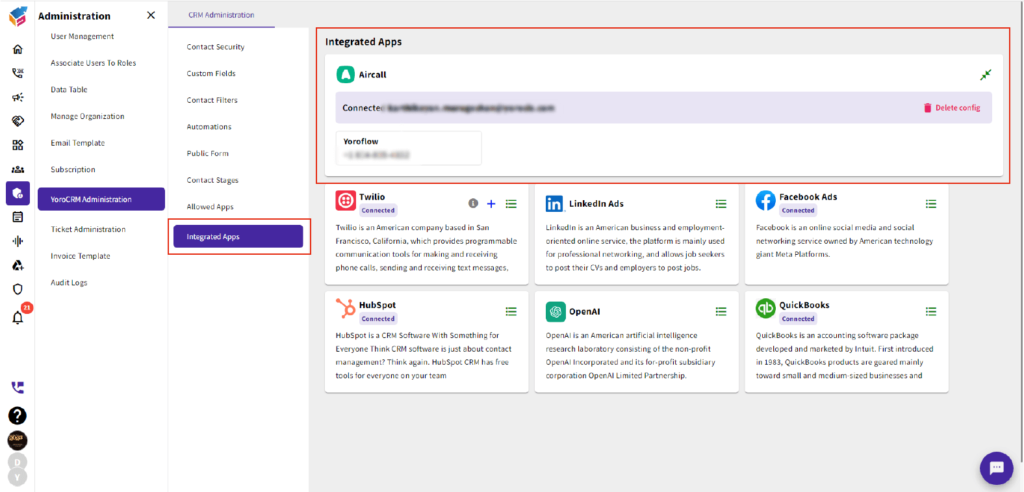
How to use Aircall in Yoroflow #
- Navigate to the contact details menu and select the specific contact you wish to call. Within the contact details, you will find the Aircall icon. You will have two options to choose from: Direct Call and Deal/Campaign.
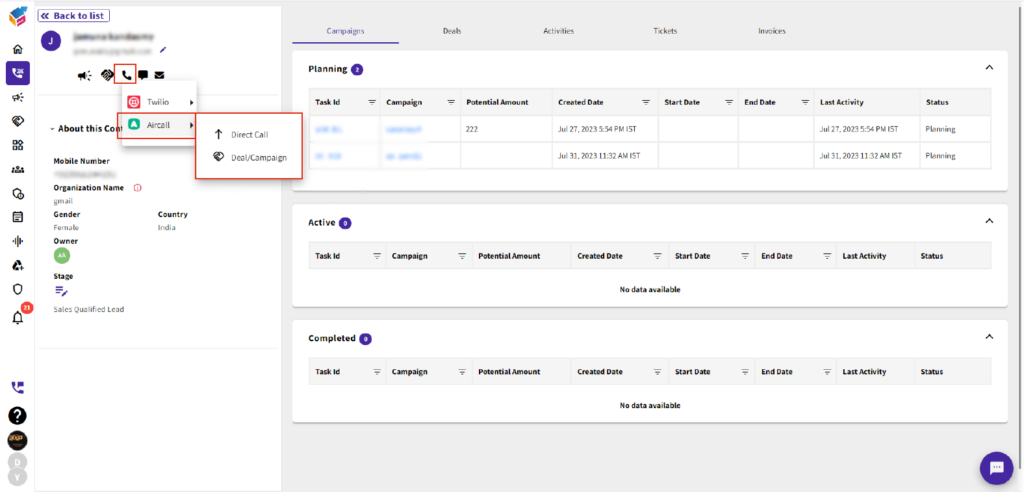
- You will find a choice available to select the number for initiating the call.
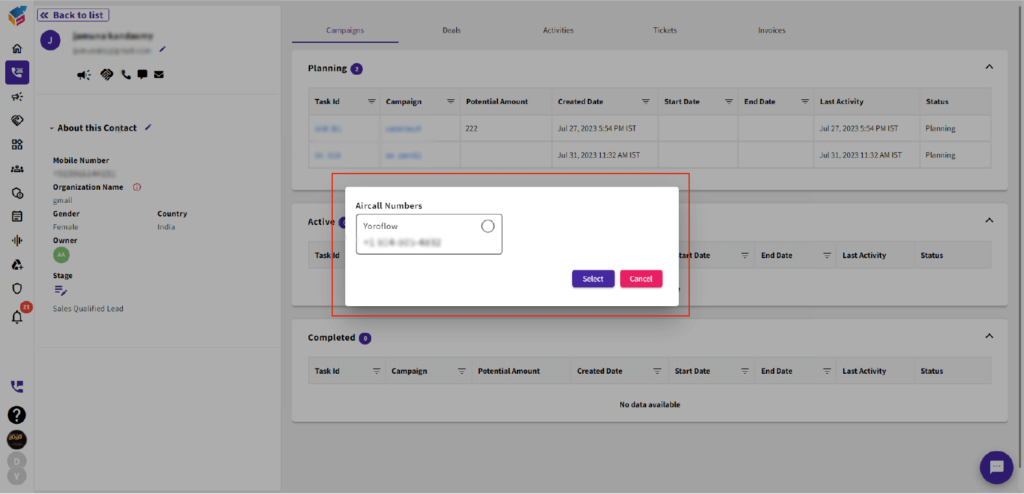
- By selecting the “Direct Call” option, you can initiate a direct call to the contact.
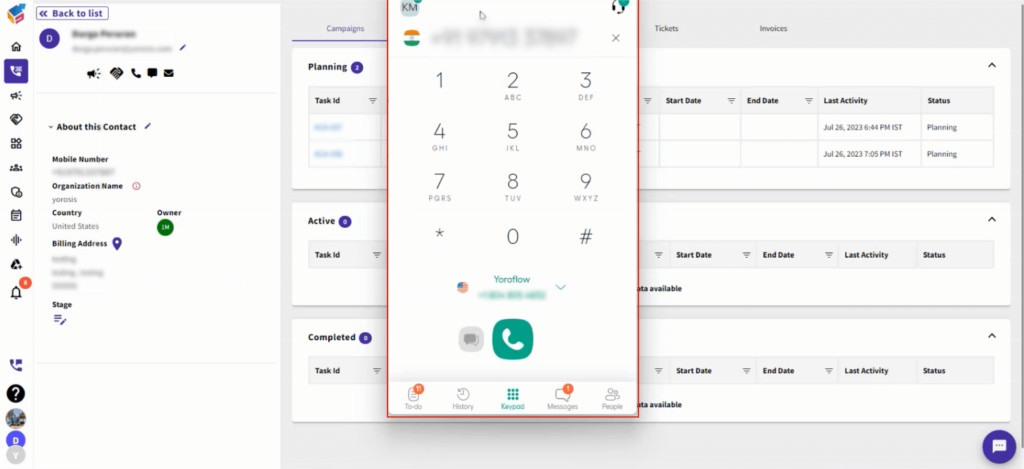
- By selecting the “Deal/Campaign” option, you can establish a connection with the contact associated with a specific Deal or Campaign board.

- Additionally, you can view the call history by accessing the “Activity” menu.
- Furthermore, you can record and access the call logs.
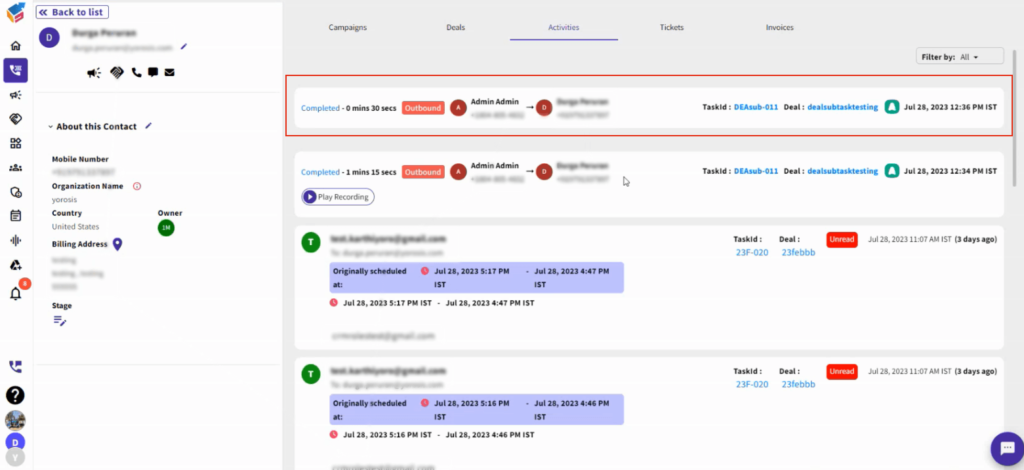
- In the meantime, you can connect with the contact by clicking on the Aircall icon situated within the Deal or Campaign board.
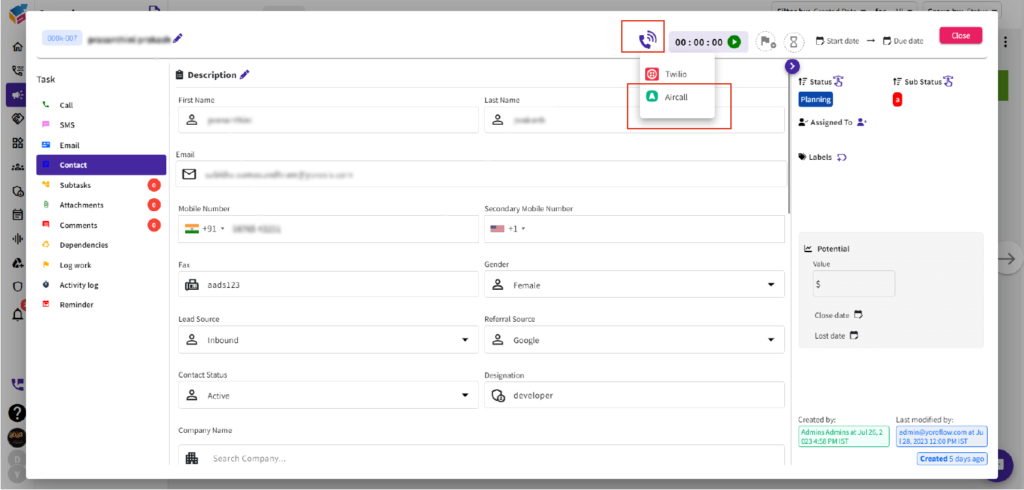
How to remove Aircall from Yoroflow #
- To remove the Aircall app from your Yoroflow account, simply locate the “Delete Config” option displayed in the top right corner of your screen and click on it.