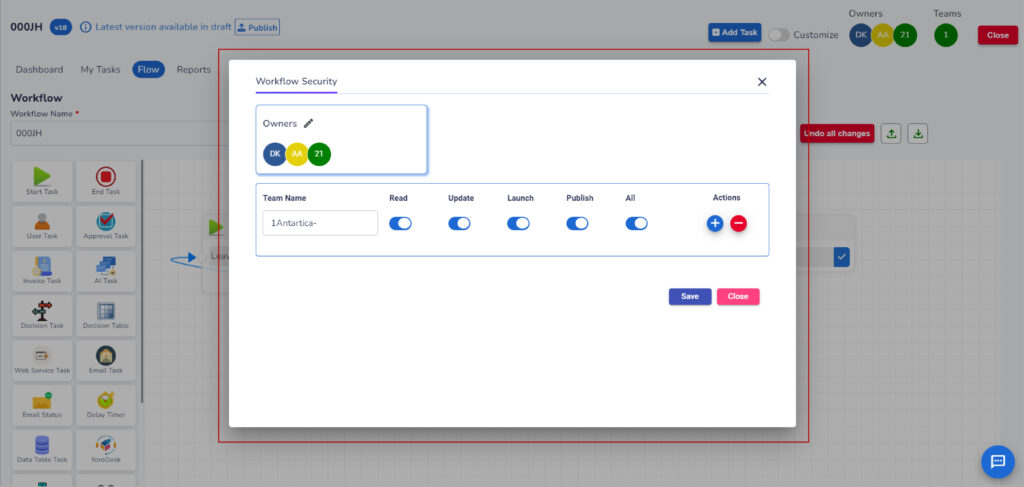- To edit the workflow application, the user needs to enable the “Edit” button.

- Once the Edit button is enabled, options like Update, User Permissions, and Variables will be visible.
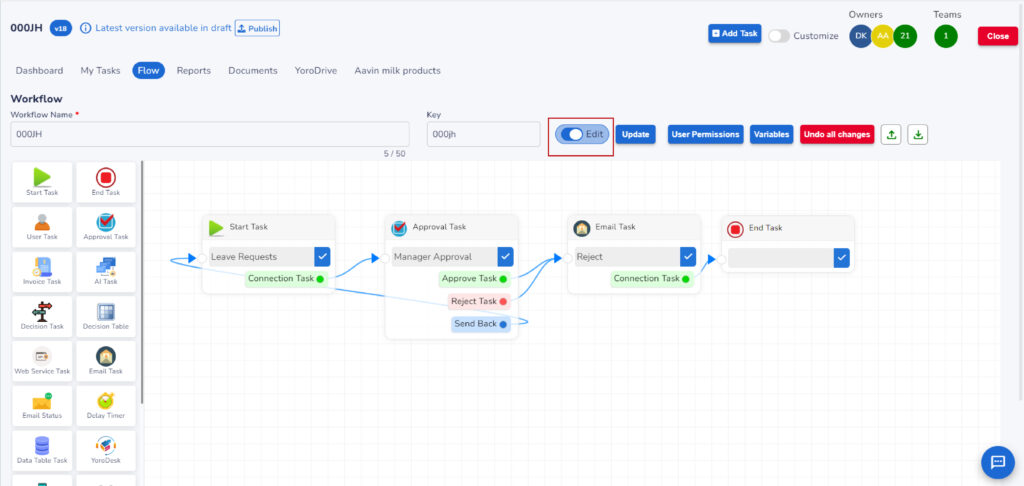
- To edit the workflow, right click on the workflow control and click “Properties”.
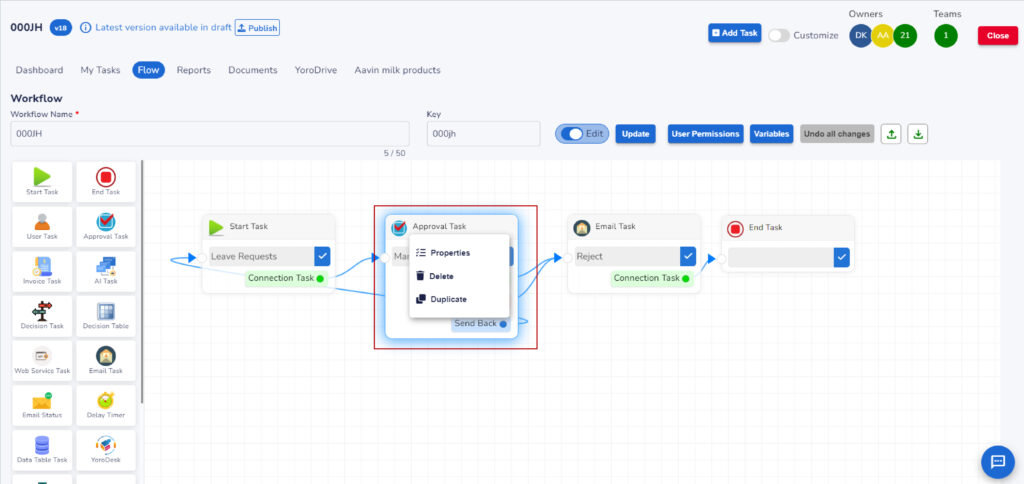
- Make necessary changes and click “Save” button to save the changes made in the workflow control.
- Then click “Update” button to update the changes in the overall application.
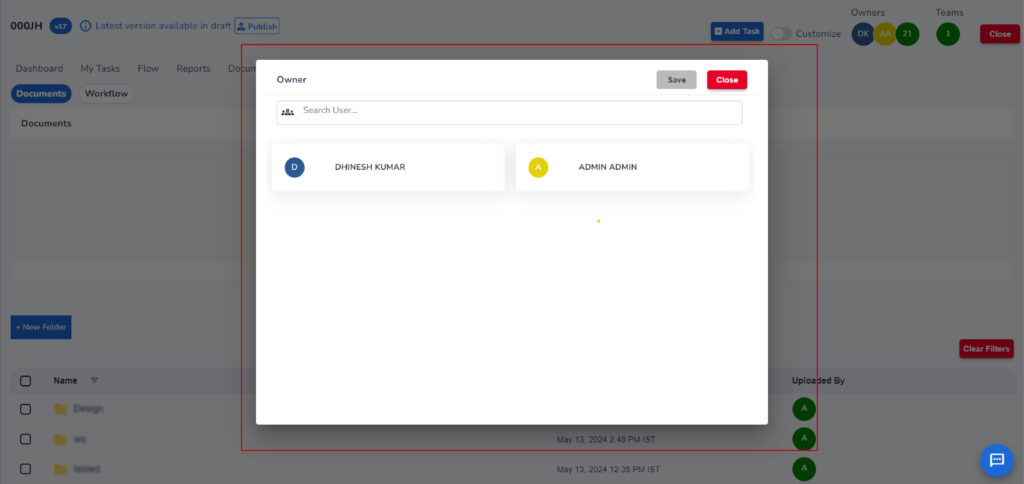
- If user disables the Edit button without updating the changes, then a popup window will be shown.
- Click “Yes” to discard the changes. Changes will be discarded and Edit button will be disabled.
- Or else click “No” to continue to the same page with all the updates available. Now users can verify and update the changes.
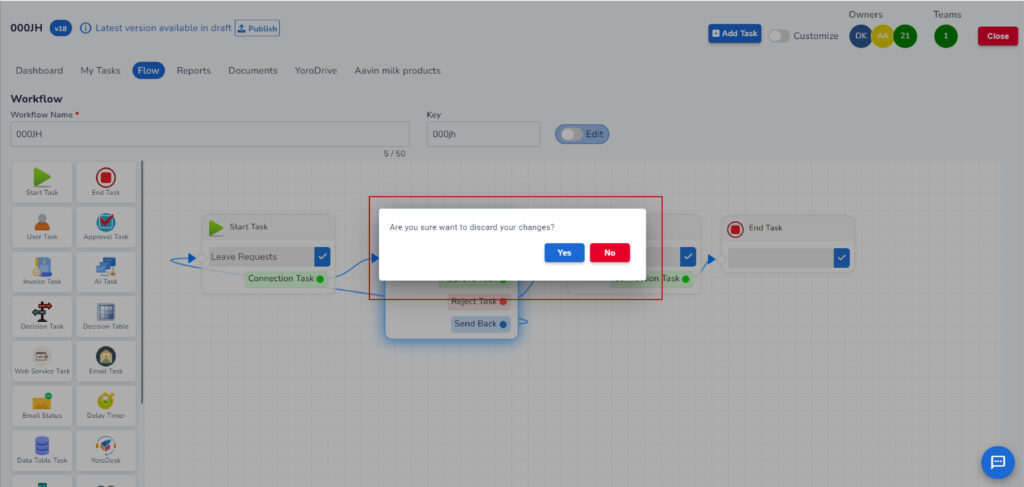
- To give permissions, click “User Permissions” button.
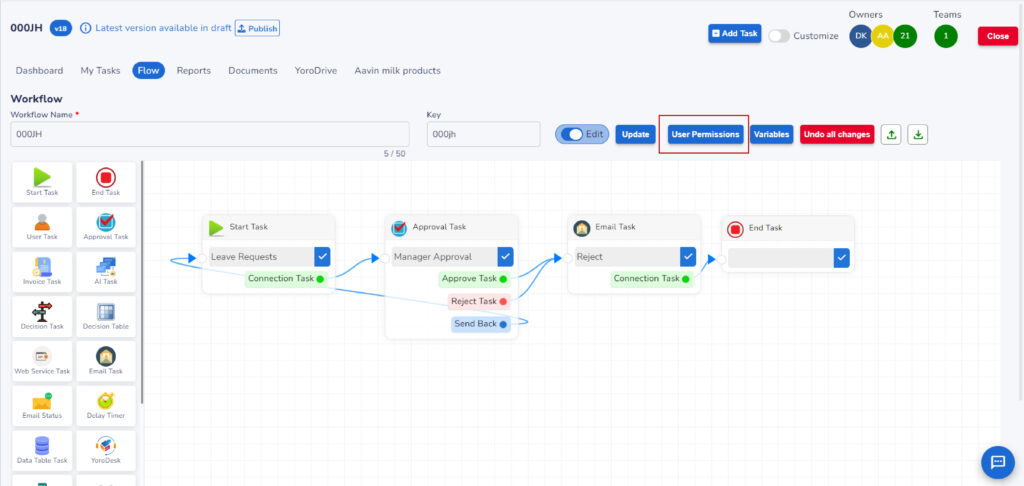
- In the popup window, access can be given by enabling the necessary buttons like Read, Update, Launch, Publish, and All.
- Then click “Save” button to save the given permissions.