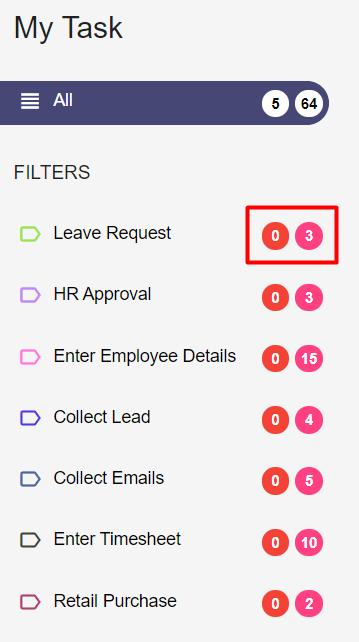- At the top of the ‘My Task’ screen, there is a Search Box available to directly search any specific task by entering the Task Name in the Search field. Then, the screen that will show the complete list of that particular task.
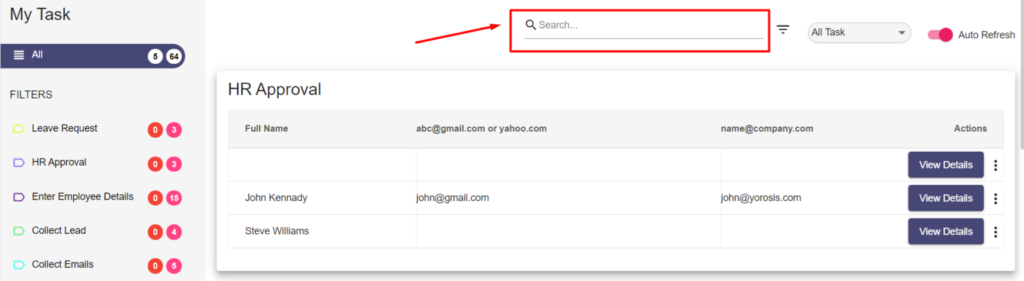
- At the top right corner of your screen, you will see the Auto-Refresh toggle switch. Enabling this feature will allow your screen to auto-update when a new task comes.
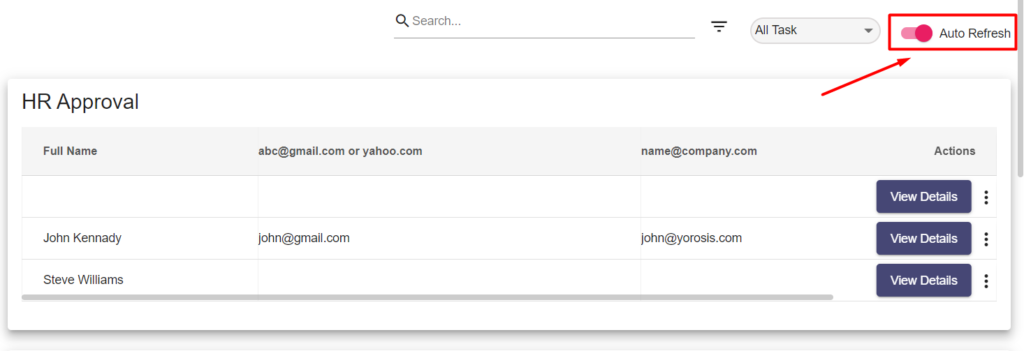
- At the left-hand side of your screen, you can see the ‘My Assigned Task’ count and ‘My Group Task’ count in different colors as shown below. So, you can simply see the total number of those tasks whenever you open the ‘My Task’ tab with this color code feature.