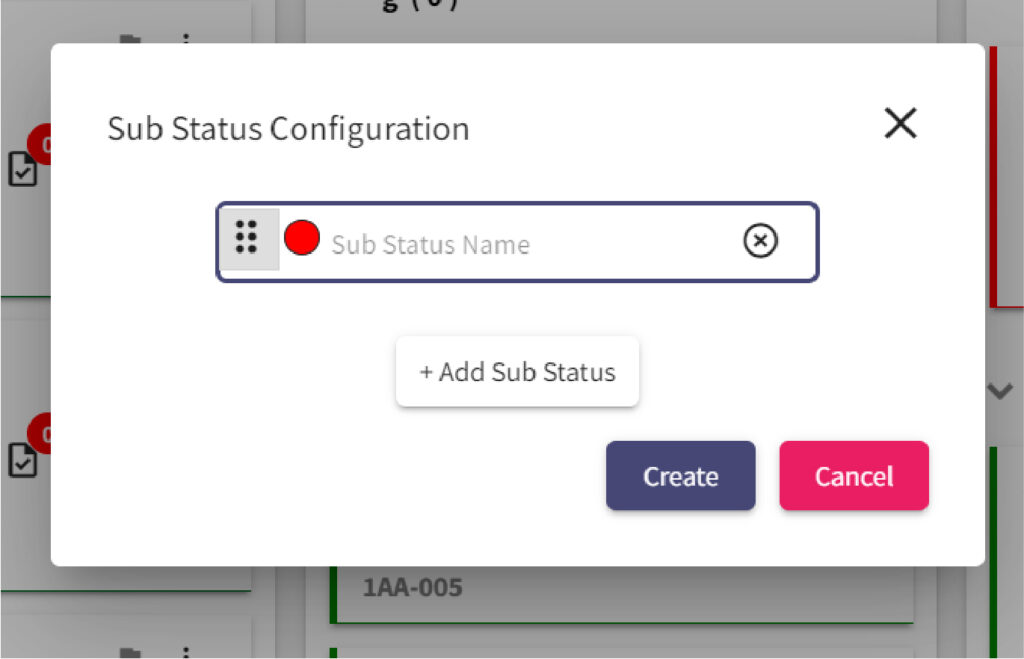- In the Project tab, click project to create your new project.
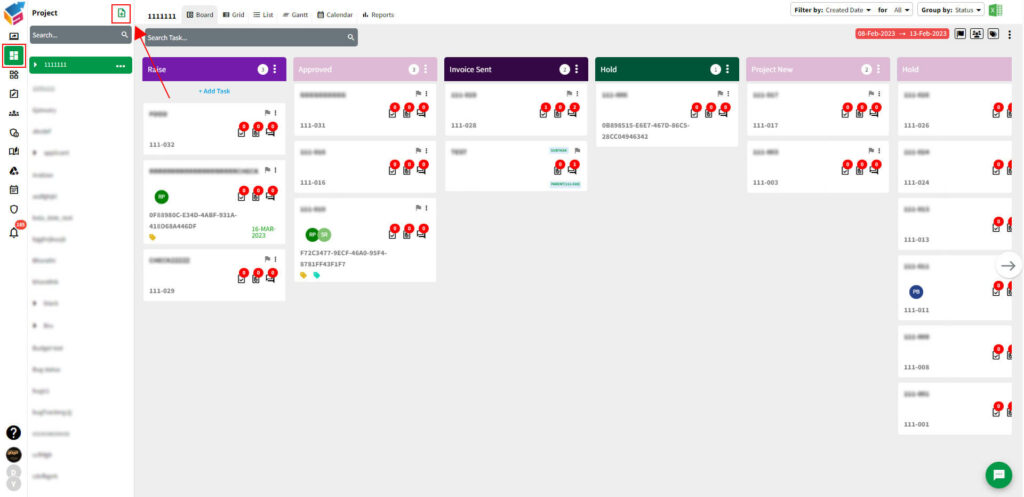
- You can create a new project from scratch. Also there are ready-made templates with its categories such as HR, Sales, Marketing, Start-ups, Integration, Work from Home, Project Management, and Software Development that are shown in the below screen.
- Start customizing your project from based on your needs once you have selected a required template you want.
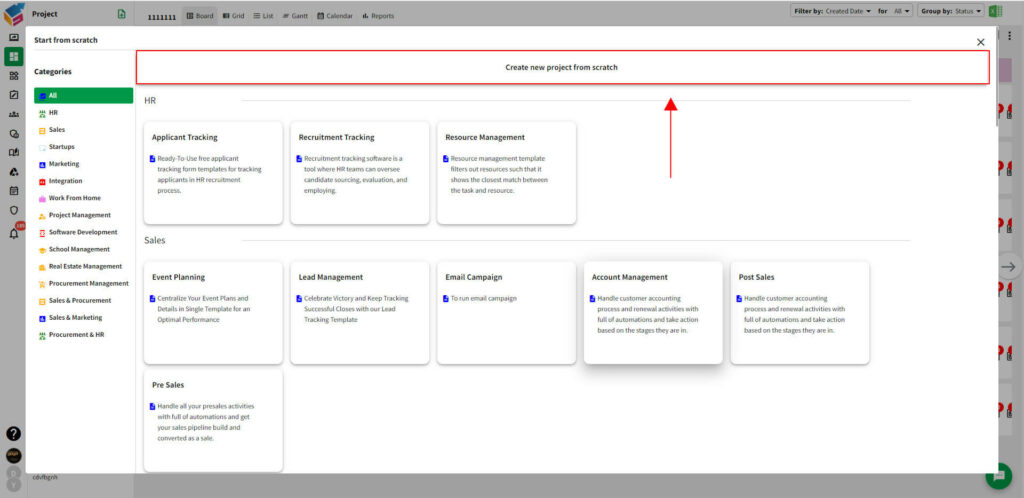
- Once you choose your template, start creating the project by mentioning the Project name, Project key, along with the Project description.
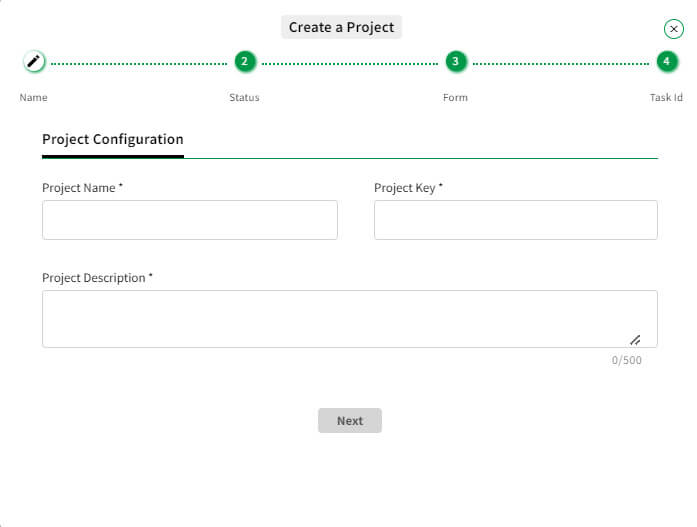
- A preview of the created project with chosen color is displayed on your screen. Next, click Ok to save it.
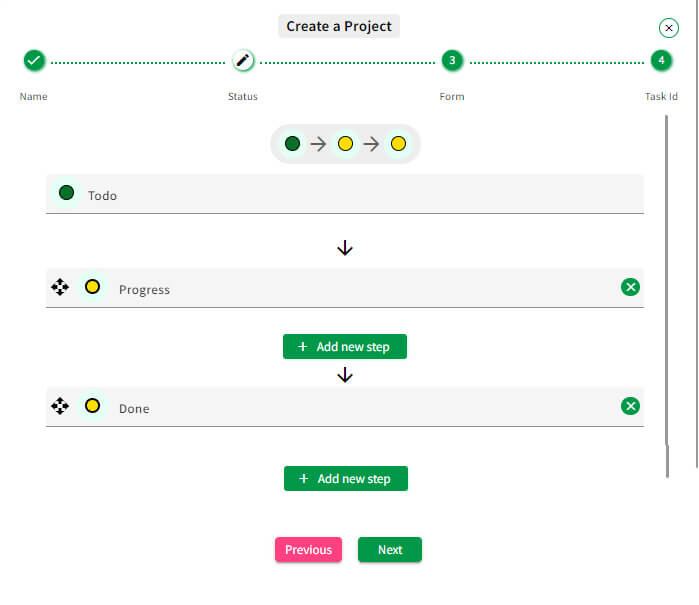
- Unless you can create or select the Project-form, you will get the Form Identifier. After that, Project – Task ID has generated.
- Then, click ‘Save’ Button to confirm your project creation.
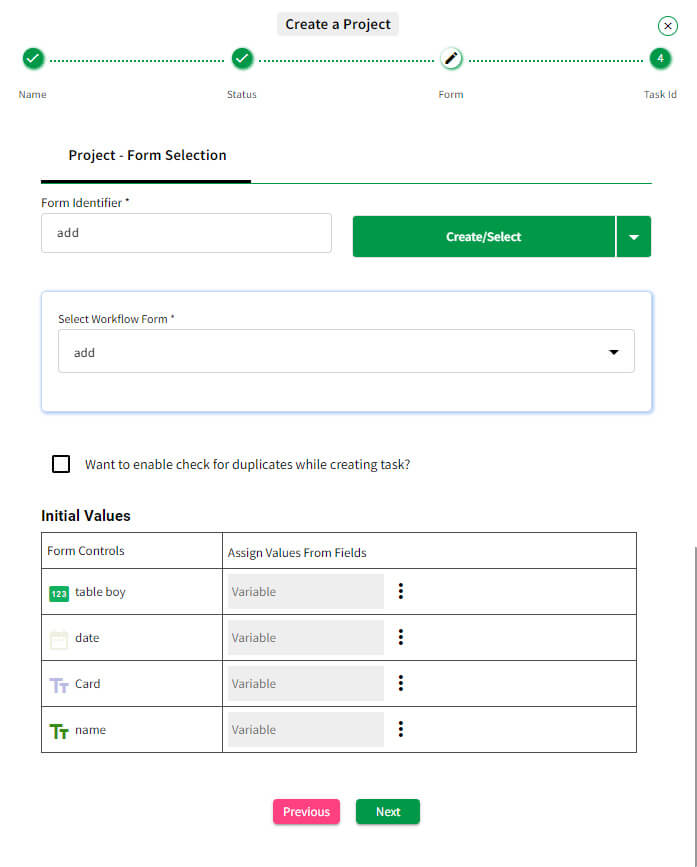
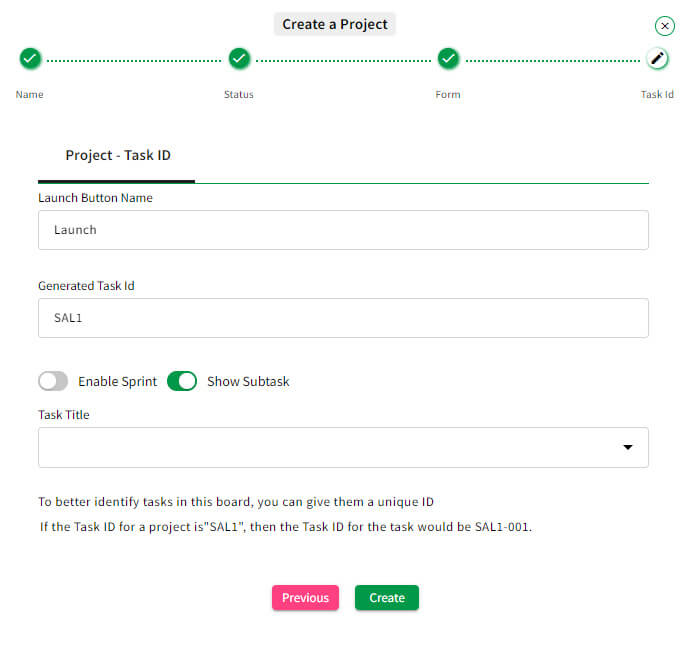
- On the same menu, select ‘Rename the Column’ option to rename it using New Column Name, and click Replace button. The existing name will get replaced by new column name.
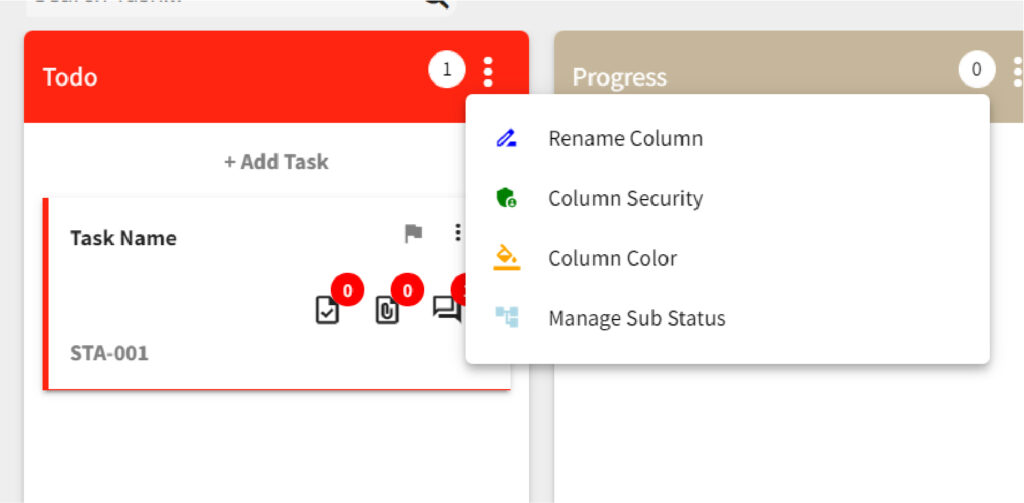
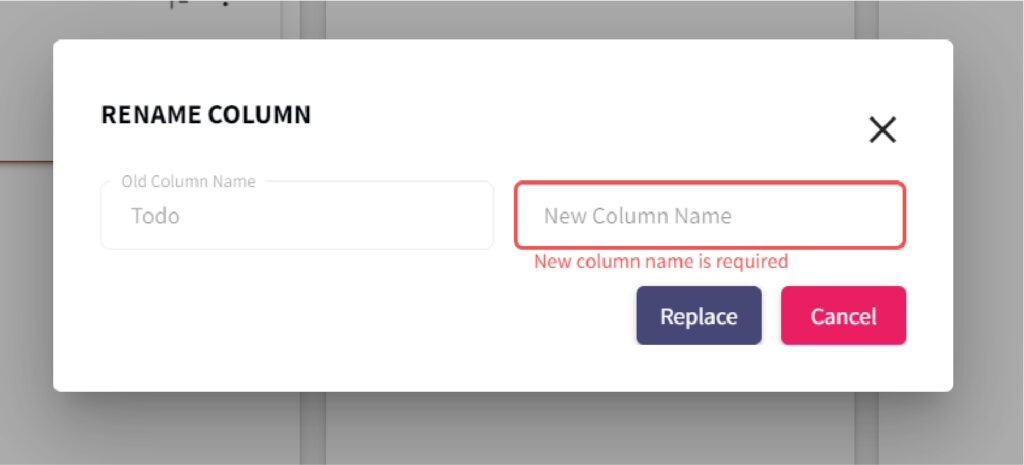
- Next, there is a ‘Column Security’ option available on the same menu. Using this, you can give permission to users who will access the specific column.
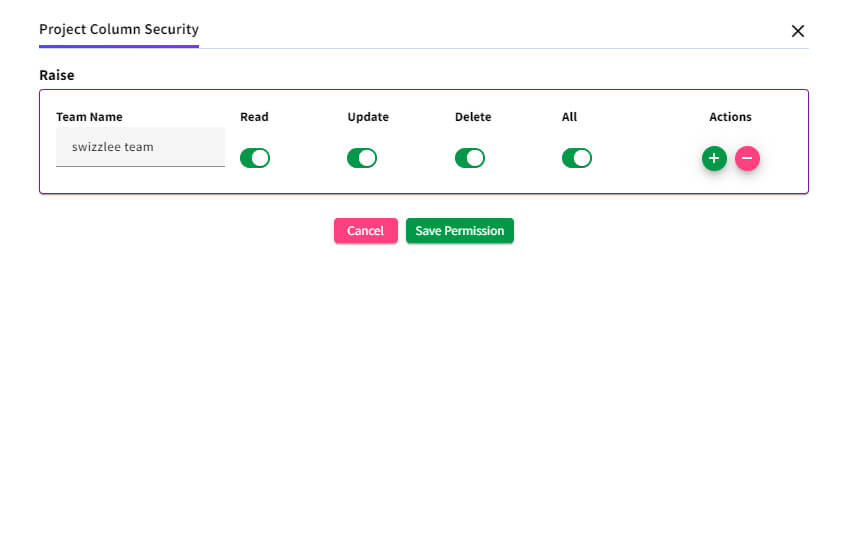
- In the top right of the column, click Kebab menu and select ‘Column Color’ option.
- The ‘Color’ of the column from the Color Slider to choose a custom color.
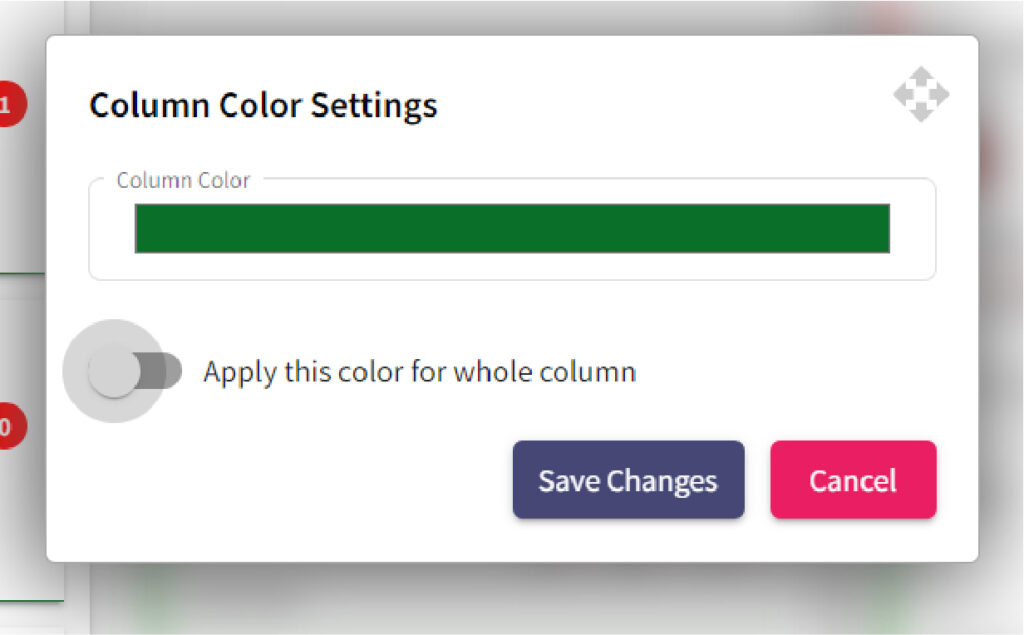
- Select ‘Manage Sub Status’ option to add, rename, and delete the sub status whenever required.