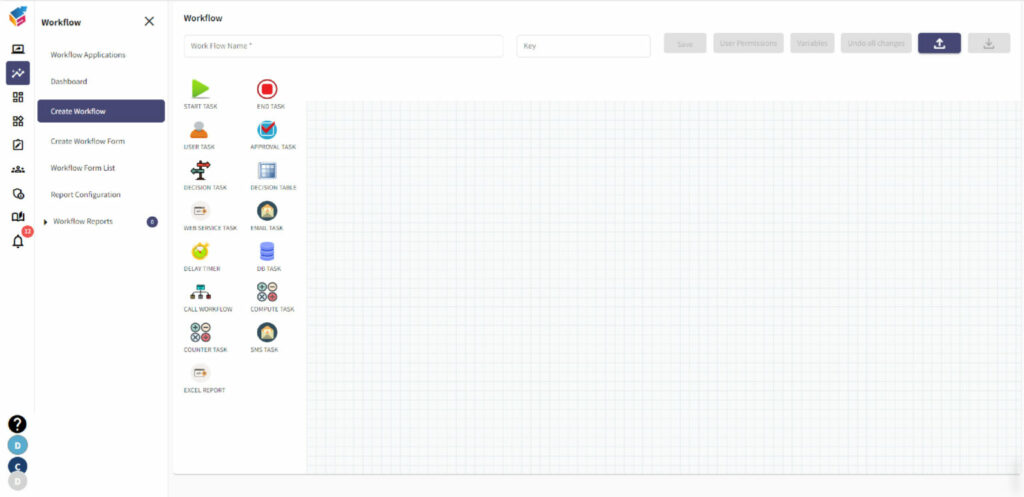Table of Contents
Workflow Creation #
- In the Workflow tab, click create workflow to create your new workflow.
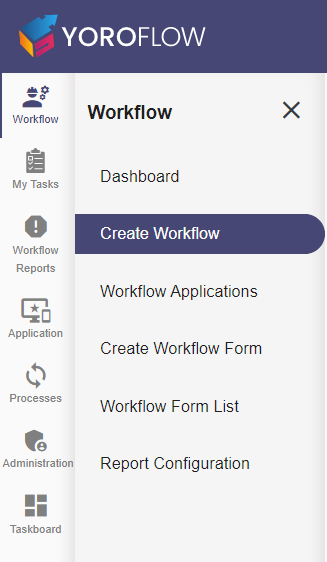
- You can create a new workflow from scratch. Also there are ready-made workflows with its categories such as HR, Sales, Marketing, Start-ups, Integration, Work from Home, Project Management, and Software Development that are shown in the below screen.
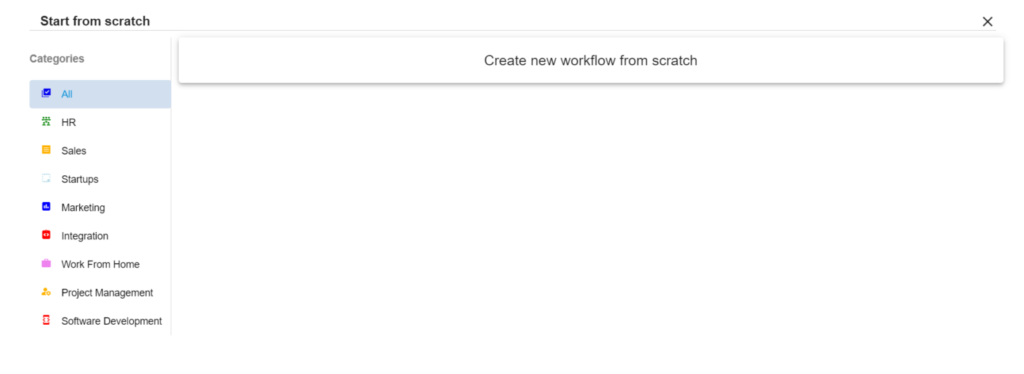
- Start customizing your workflow from based on your needs once you have selected a required template you want.
- Just drag and drop the icons to design your workflow with no-code.
Following are few workflow tasks such as Start Task, End Task, User Task,
Approval Task, Decision Task, Decision Table, Web service task, Email Task,
Delay Timer, DB task, Call workflow, Compute task, Counter task,
SMS task, Excel Report.