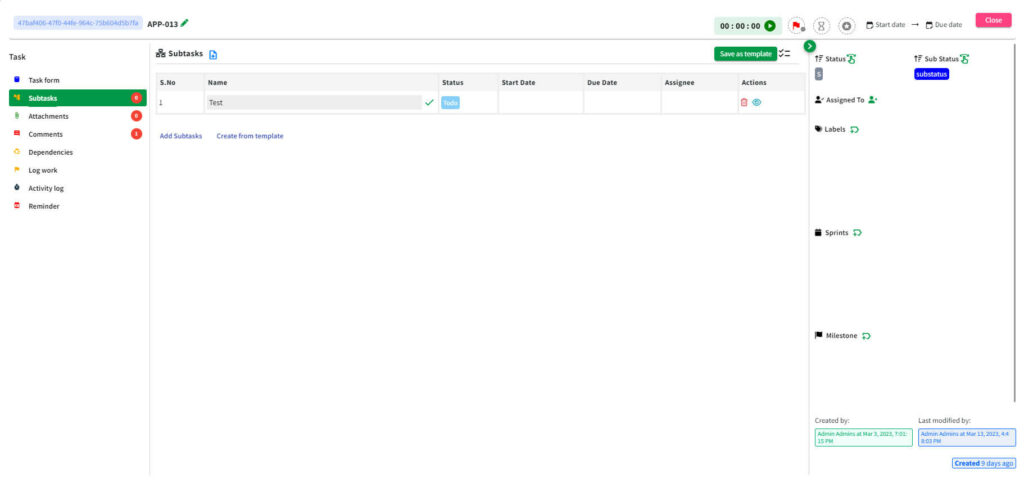Table of Contents
Task Form #
- You can view and edit your task details through ‘Task Form’.
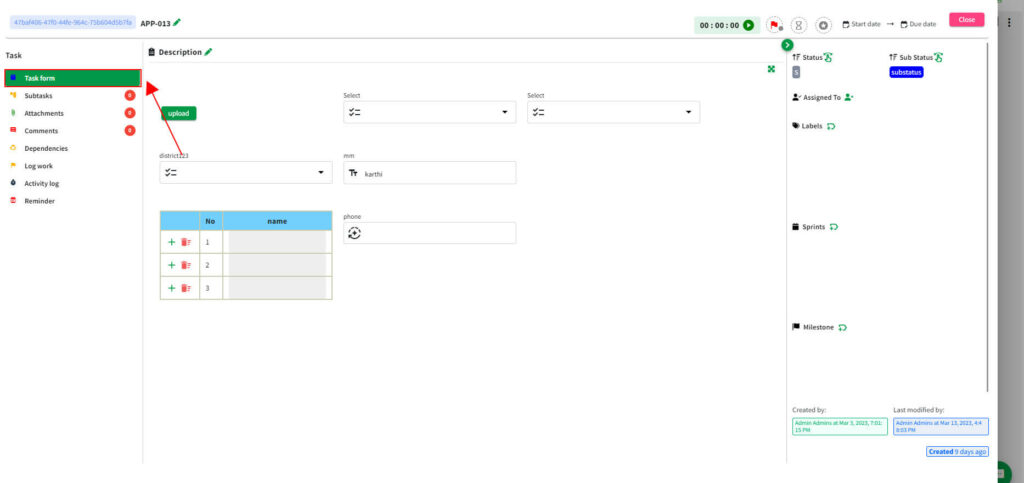
Attachments #
- You can drop your files and import it from the list that is shown below.
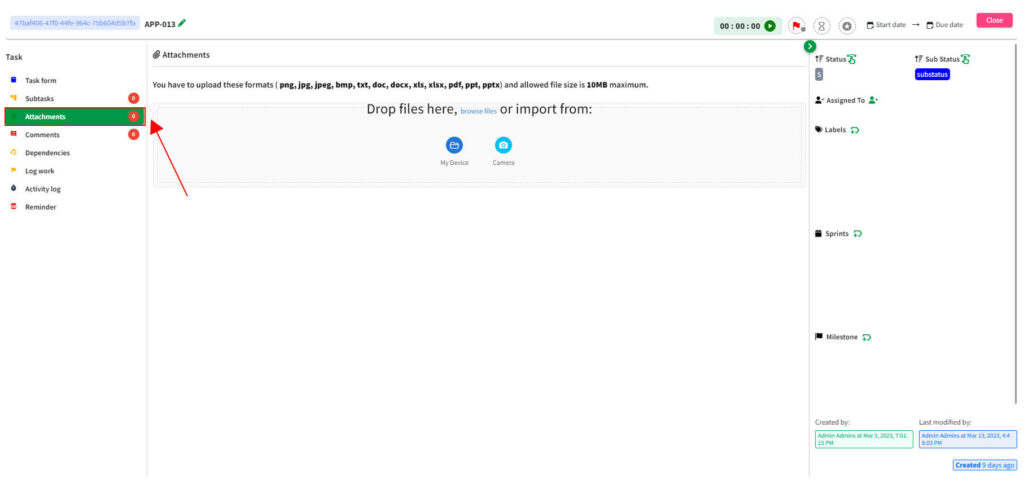
Comments #
- At the left-hand side of your card, click the Comment tab.
- You can see the Comment Box on your screen.
- In that, you can type your text and click the Add Comment button over here.
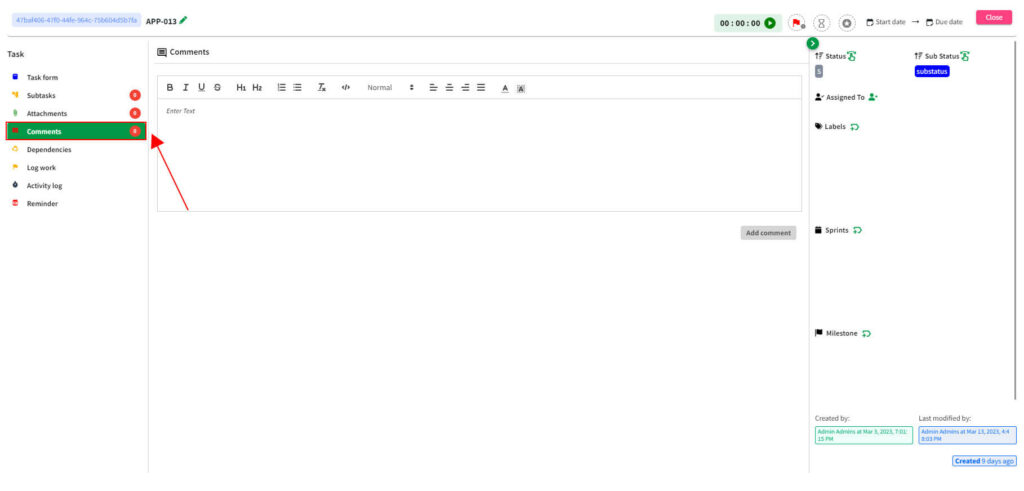
- This comment feature allows you to Mention other users while sending any comment if needed.
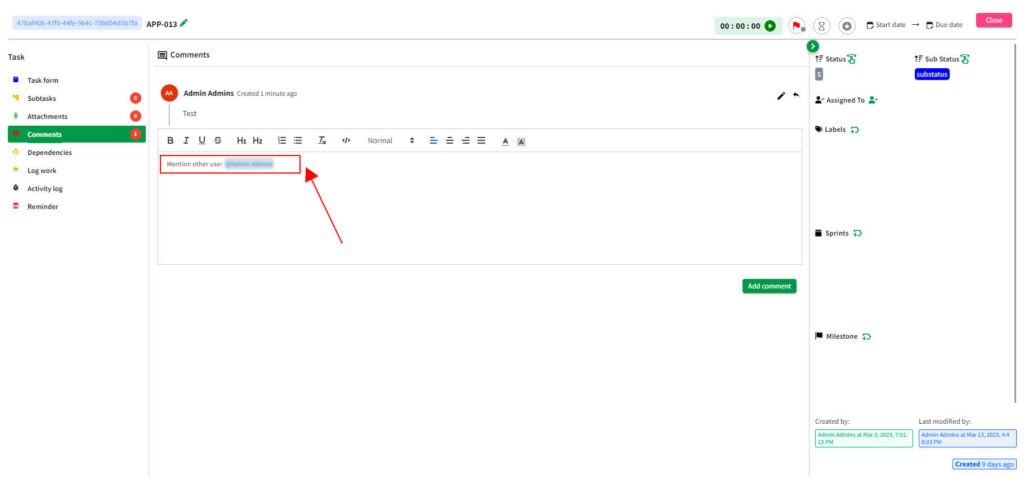
- As shown in the screen, you can Reply to other comments too.
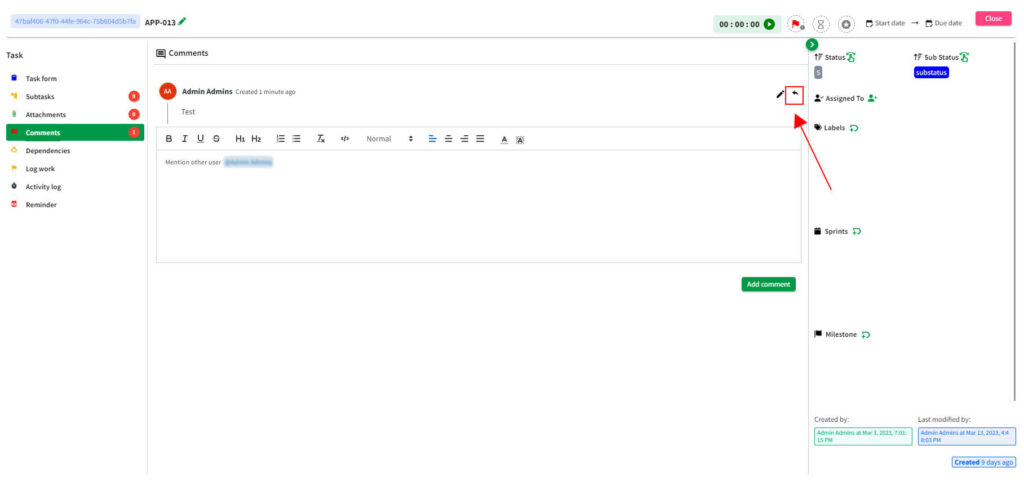
Subtasks #
- Once configuring the project board, card, and column settings, select the “Assign Task” option in the board tab.
- You can create the ‘n’ number of sub-tasks as well by clicking “Add Sub-task’ option below.