Table of Contents
Approval Activity #
- The Approval Task performs the activity of approval action on the current task. Use the approval activity to mark any task record as approved.
- Approval activity and its result value is the approval disposition at the end chosen by the approver. It can be approved or rejected.
- This approval activity works differently from Set Values when used to set the field value of approval.
- Approval activity marks all the pending and current approvals as no longer required.
- Workflow designer is able to assign the value using the approval variable from an activity script field.
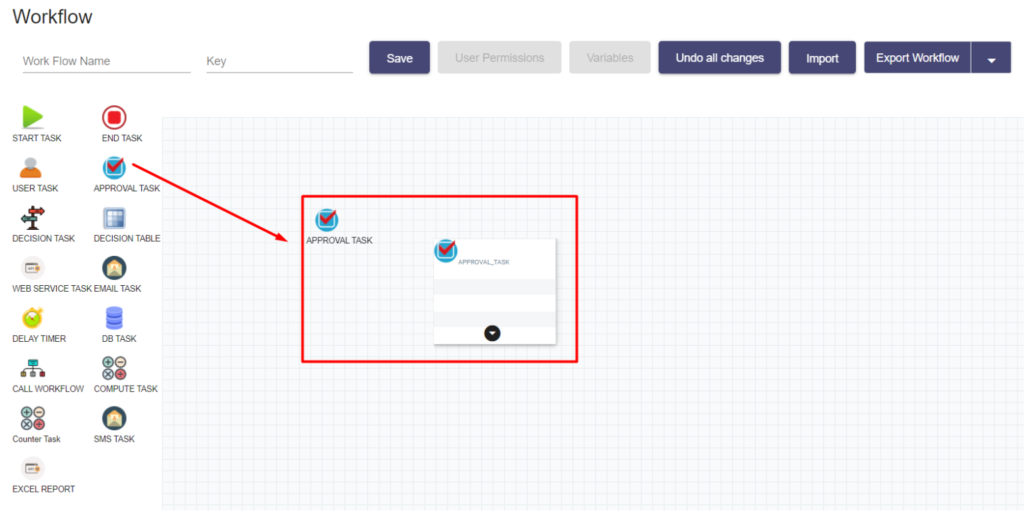
New Approval Task #
- To start an Approval Task, you have to select the Approval Task node through the drag and drop feature.
Go To Properties #
- Right click the Approval Task node and you can see two options like Properties, and Delete.
- Select Properties of the Approval Task that will show the Approval properties like this.
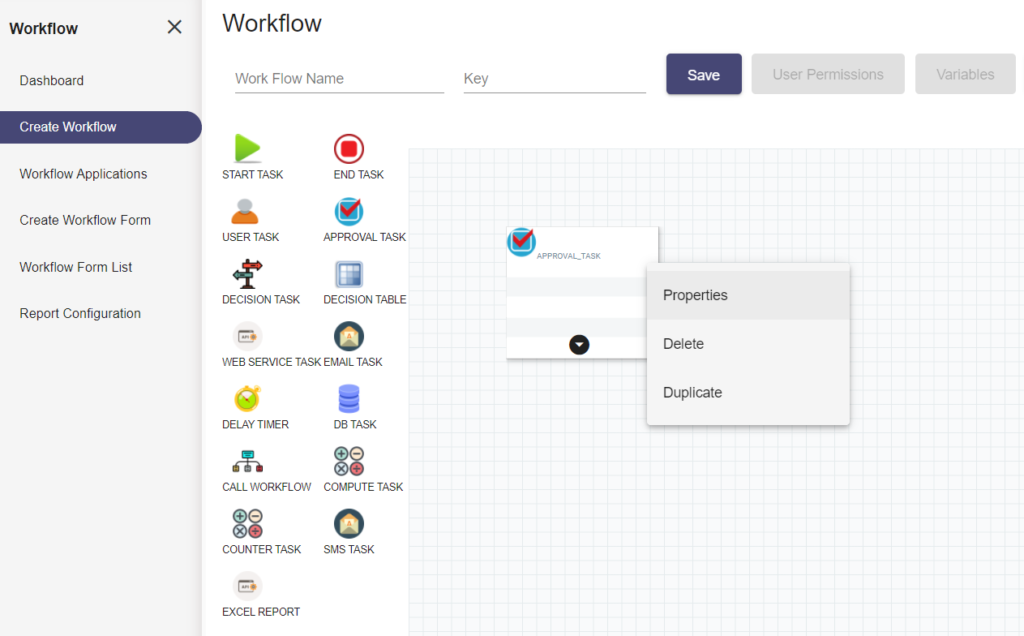
- To create the Approval Task, you have to enter the Name, Form identifier, Form Version. You can assign to a specific User or Group of Users by mentioning the Auto Assign User, Assignee User, and Assignee Group.
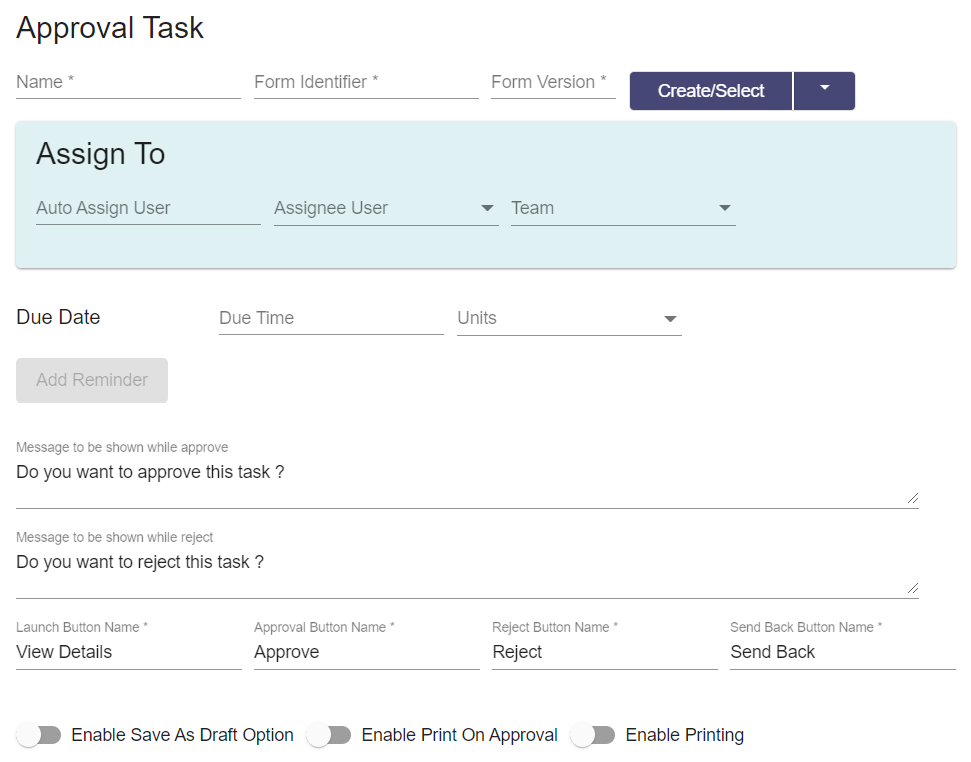
- On the right, you can see the drop-down button for create/select the workflow. Using this feature, you can choose Create New Form or Select Existing Form options.
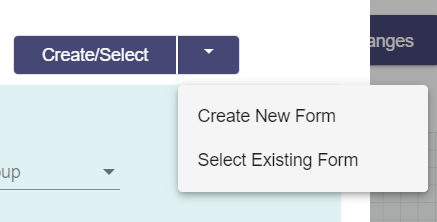
- While assigning the task, you can also add the Due Date with Due Time using the drop-down button and Units (Minutes, Hours, Days). Then, click the Add Reminder button. It will remind the task to the assigned user before the due date.
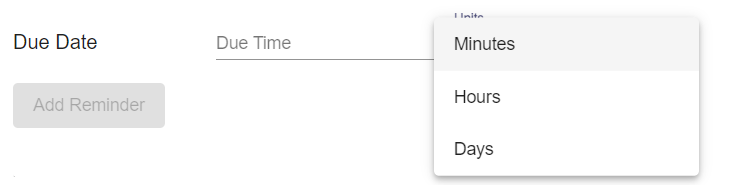
Approve or Reject #
- There is an input field for asking you to approve or reject this task. If you approve/reject the task, the messages will be shown accordingly.

- The conditions find which transition works after this approval task.
- Approval task works as the user whose actions completely match the request or approve or reject conditions the workflow was waiting for.
- Approval activity state refers to the workflow of what to do with the approval activity.

- Input variables find the initial behaviour of the approval activity. Some of the input variables are Task Requested, Task Approved, Task Rejected, and Send Back.
- You have to enter the Launch Button Name, Approval Button Name, Reject Button Name, and Send Back Button Name as mandatory.

Save Task #
- On the other hand, you can enable/disable the Save Us Draft option as per your choice.
- In case you want to Print on Approval means; you can enable its option. Otherwise, disable it as shown in the screen.
- You can also enable the Printing using the enable/disable button.
- At last, you can either Save, Cancel, or Reset the task which you have created.






