Table of Contents
Overview #
- In the Workflow tab, click Dashboard option to view the overall task count, Taskboard count, Workflow count, and Past Due count.
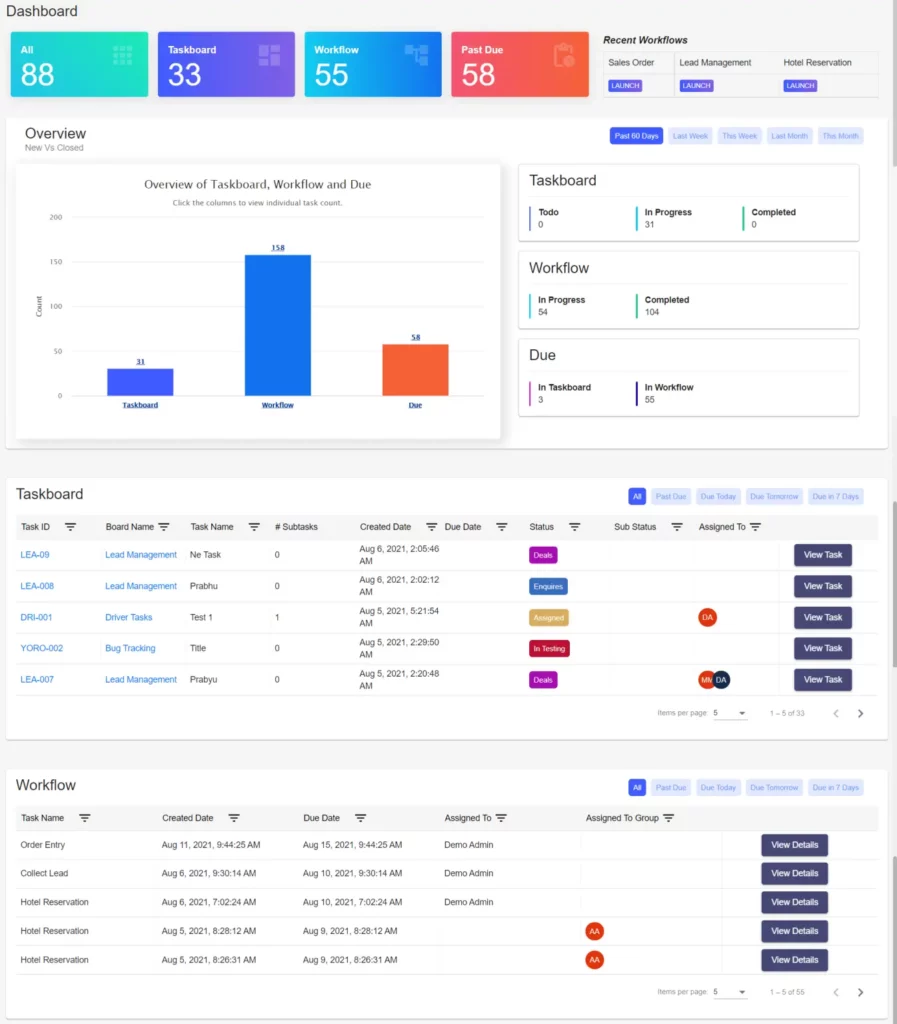
- As shown in the screen, you can even check individual counts of those details through the Bar chart.
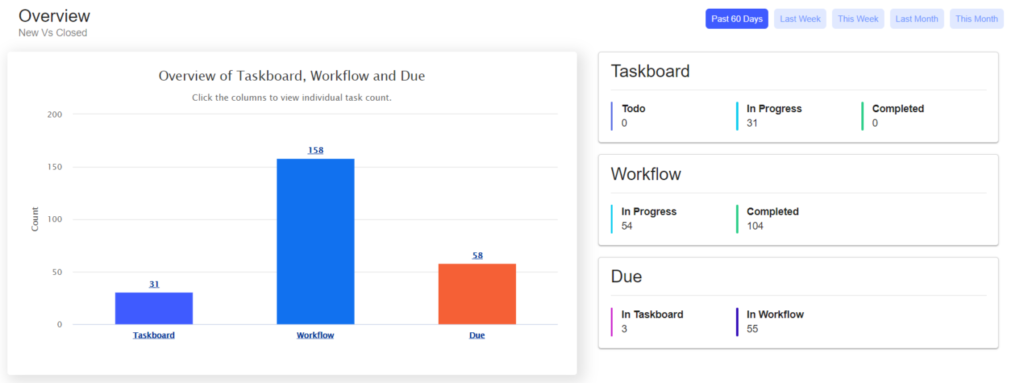
- You can see the recent workflows like this. If you want to invoke any workflows, click the Launch button.
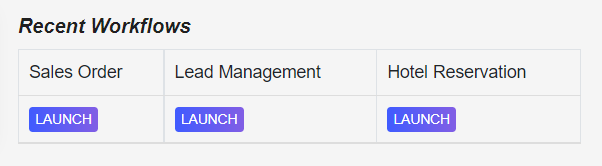
Task Board List #
- Moreover, you are able to check the Task Board list along with the following details such as Task ID, Board Name, Task Name, Subtasks, Created Date, Due Date, Status, Sub-Status, and Assigned To, on the screen.
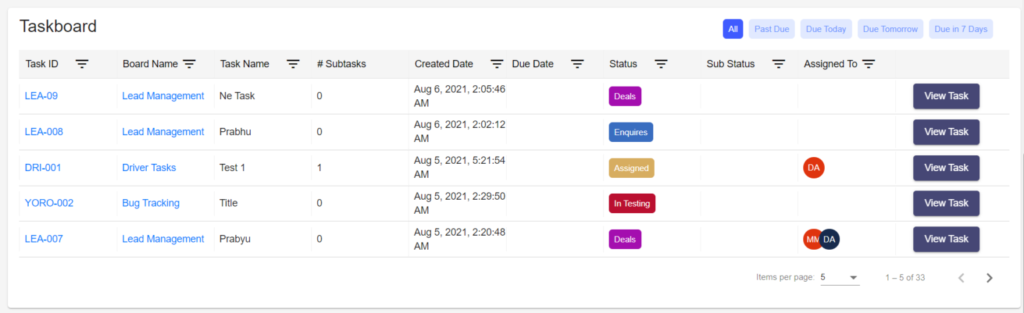
- If you want to view any specific task, click the View Task button.
- There is a Filter option available on the top right corner, so you can choose either All or Past Due, or Due Today, or Due Tomorrow, or Due in 7 Days to check the specific information you want.
Workflow List #
- Likewise, you can also check the Workflow list along with the following details such as Task Name, Created Date, Due Date, Assigned To, and Assigned To Team on the screen.
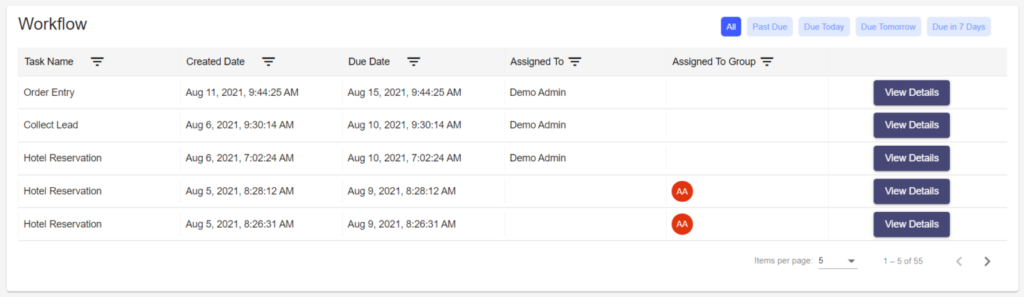
- Click the View Details button to see a particular workflow details.
- There is a Filter option available on the top right corner, so you can choose either All or Past Due, or Due Today, or Due Tomorrow, or Due in 7 Days to check the specific information you want.






