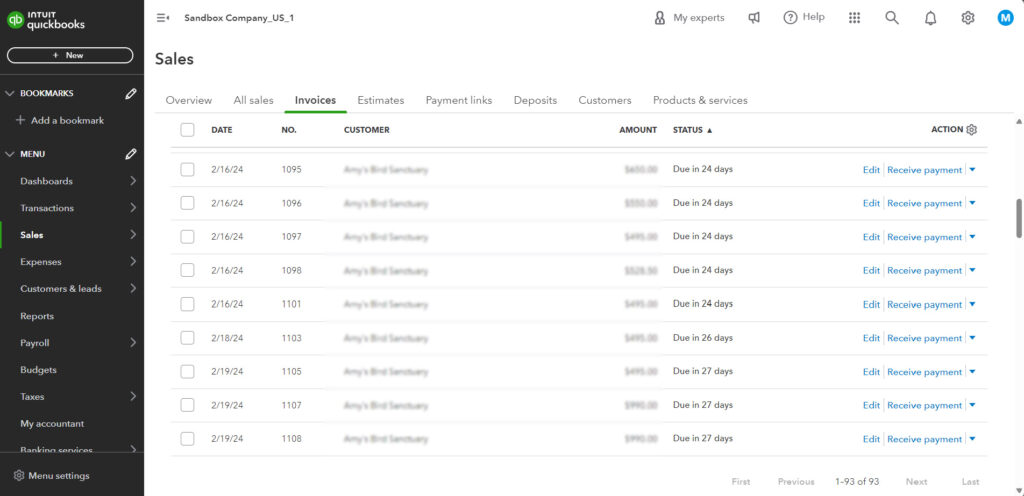- In workflow controls, a payment gateway task has been added.
- You can drag and drop this control to create a payment gateway.
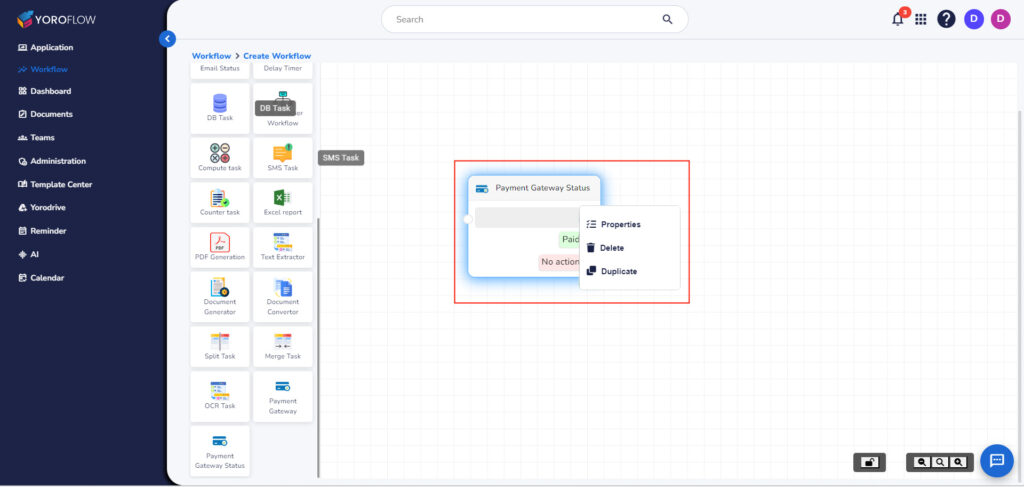
- Right-click and choose Properties.
- Currently, two payment statuses are implemented: “Paid” and “No Action.”
- Enter the name, payment gateway task name, set the time in minutes, hours, or dates as shown on the screen, and save this data to update your payment status.
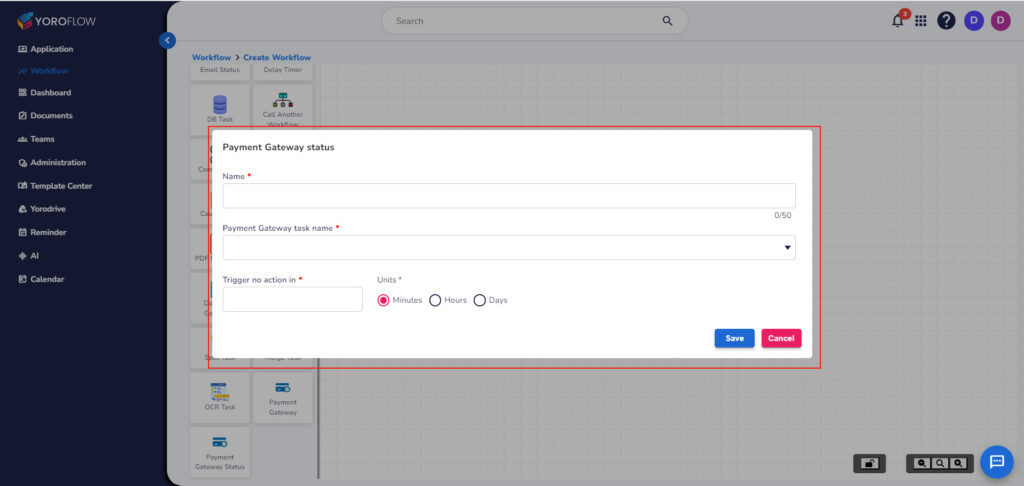
- Navigate to the ‘My Tasks’ tab and click on View Details to access comprehensive information about the payment gateway for each task.
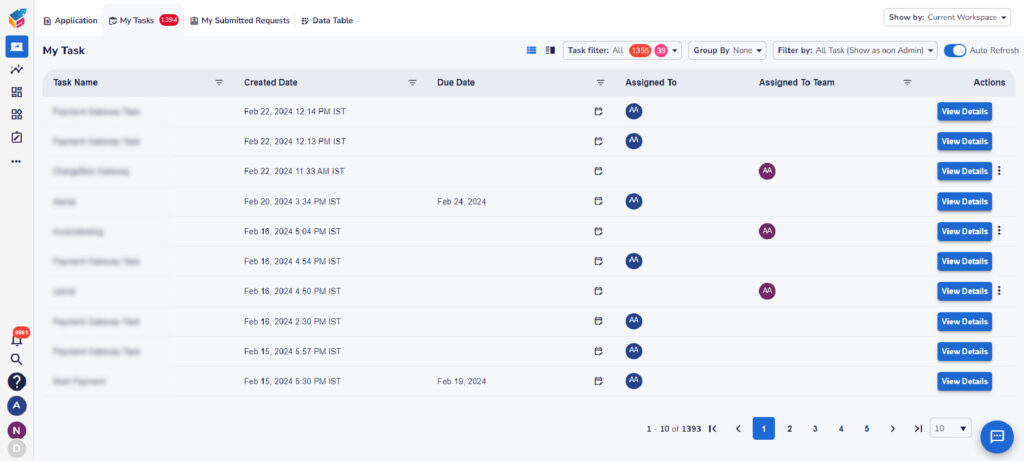
- Here, you can view and edit the details. For example, select the customer from QuickBooks, choose the currency, provide the customer email, and enable/disable the “Generate only” option to generate the invoice without sending it to the customers.
- You can also choose to send the invoice copy to specific users or teams.
- After that, you can view and edit the product details and click the Submit button.
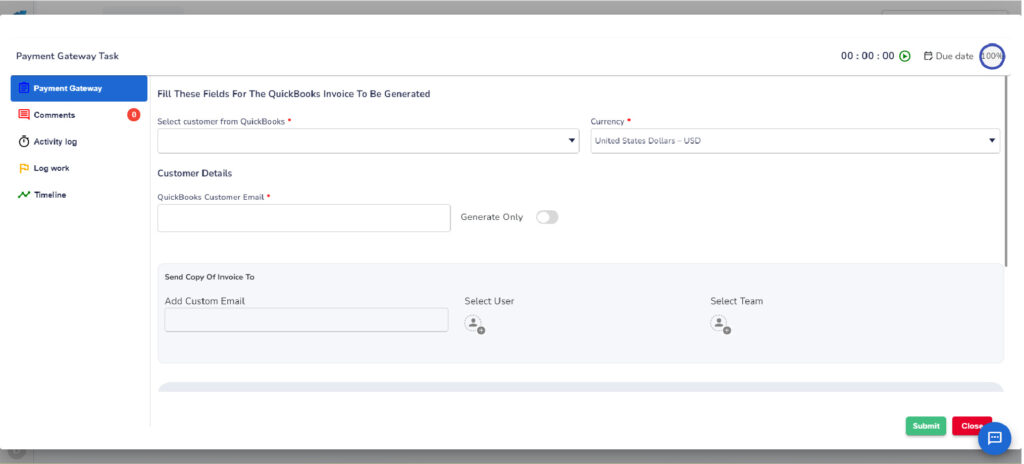
- Next, the customer will receive an invoice email in PDF format.
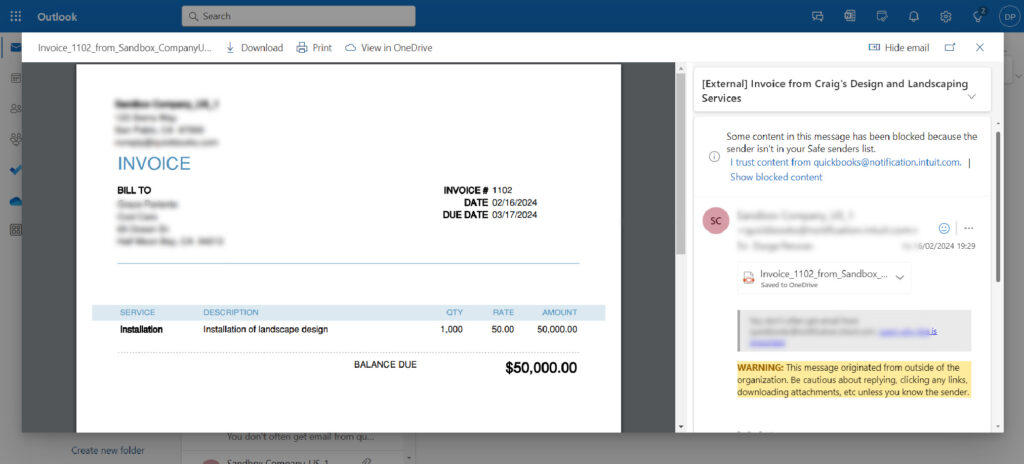
- This invoice will also be reflected in QuickBooks.