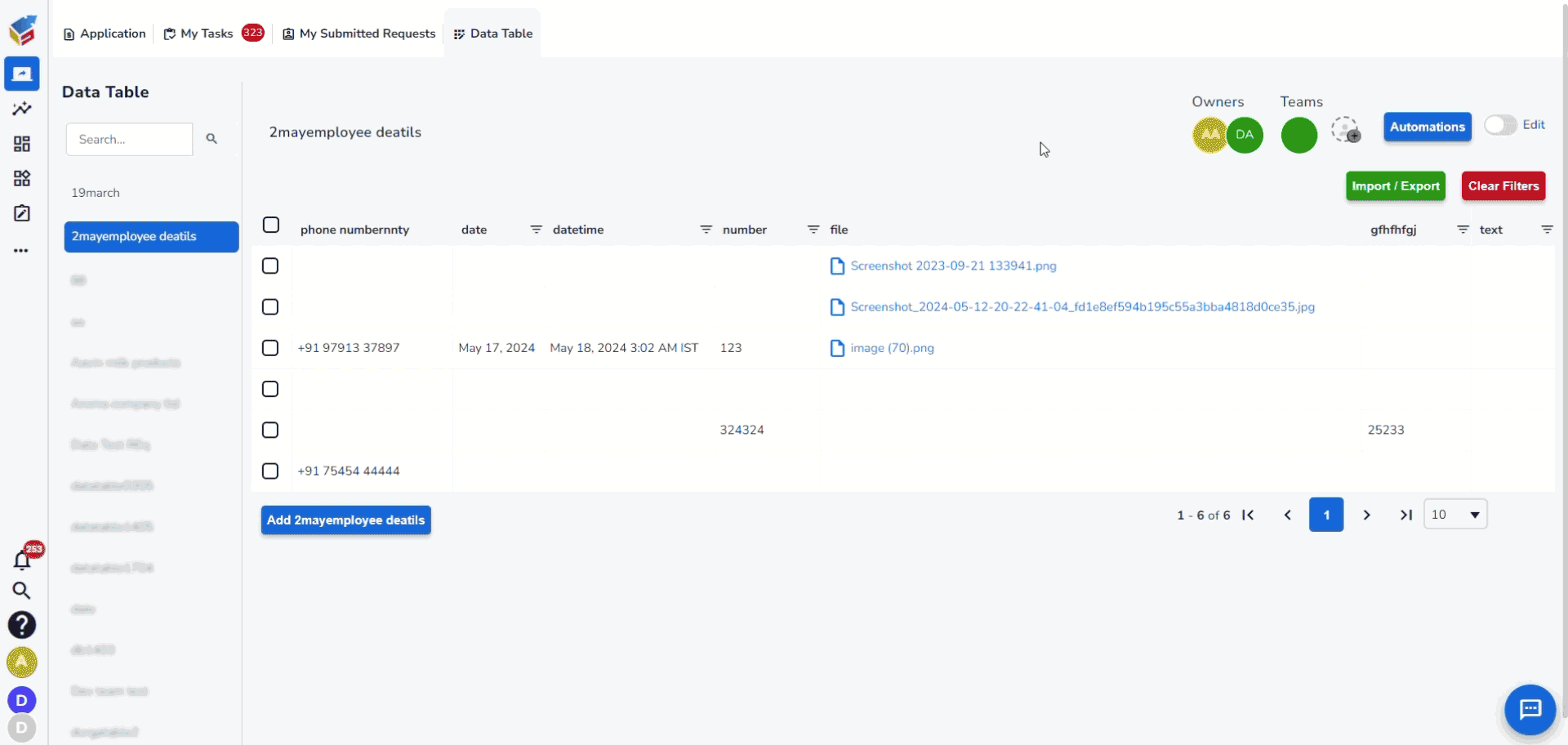
- In the Data Table Automation Centre, Process Automation is added for the scenario when a row is added or updated and when a specific column is updated.
- To trigger the process automation, under any tabs “Row Add”, “Row Update”, or “Specific Column Update” select the scenario “then run this choose process”.
- To create the process, click “Process” tab.
- Users can edit the available process by clicking the pen icon.
- Or you can create a new process by clicking “Create new process” button.
- Drag and drop the workflow controls to create the process.
- Right click on the workflow control and select “Properties”.
- Provide all the necessary details like email id and map the data table columns that should trigger the process automation.
- Then click “Save” button.
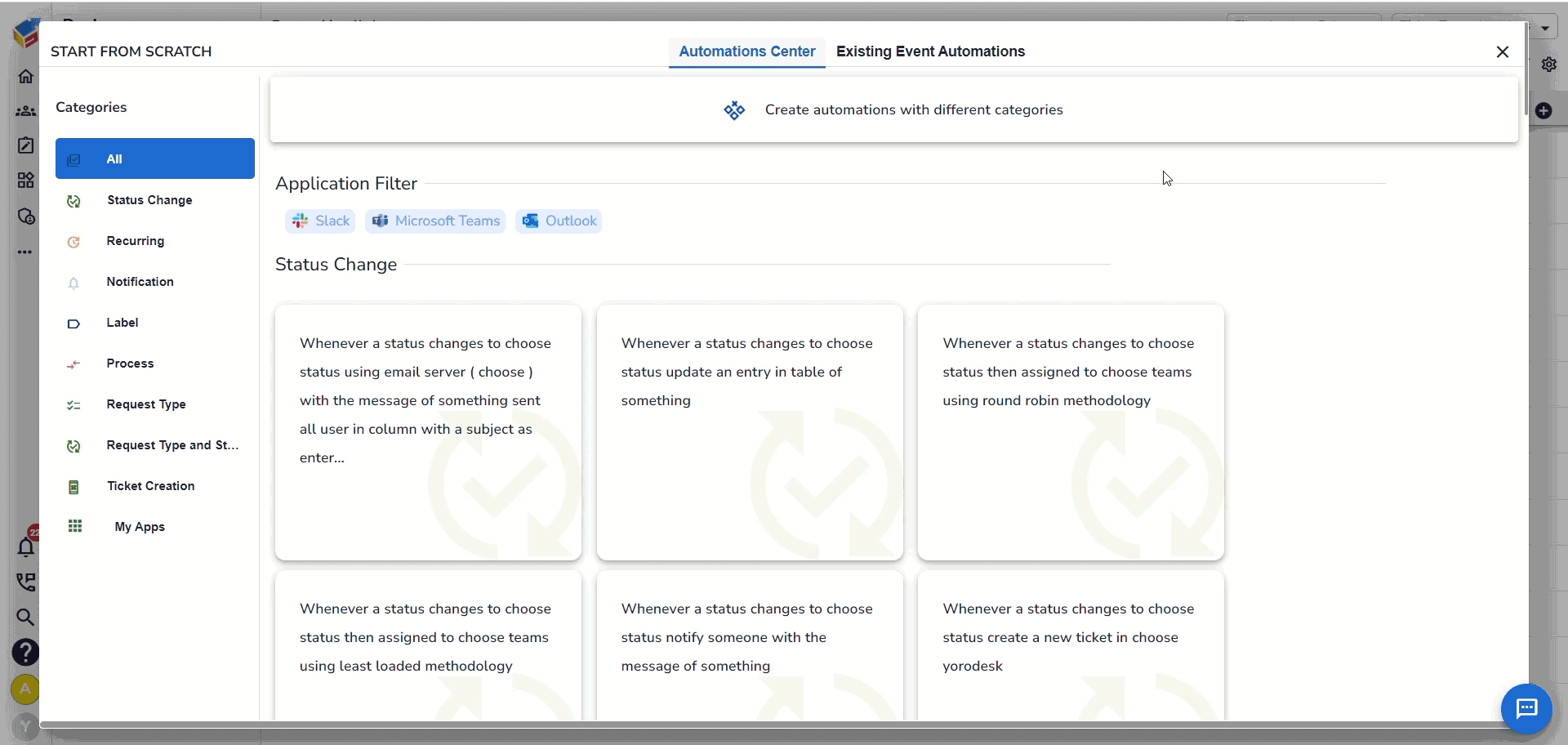
- Now choose the scenario and click “choose process”
- Then choose the process that should run automatically.
- Then click “Save Automation” button.






