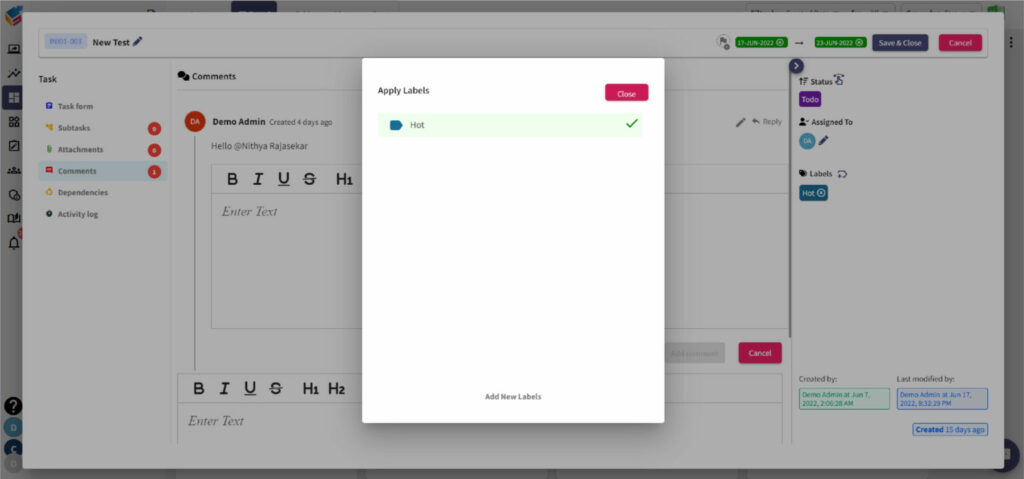Table of Contents
Add Task #
- Once the board is successfully created, you can create a card as well by selecting the “Add Task” option from the Task Board Column.
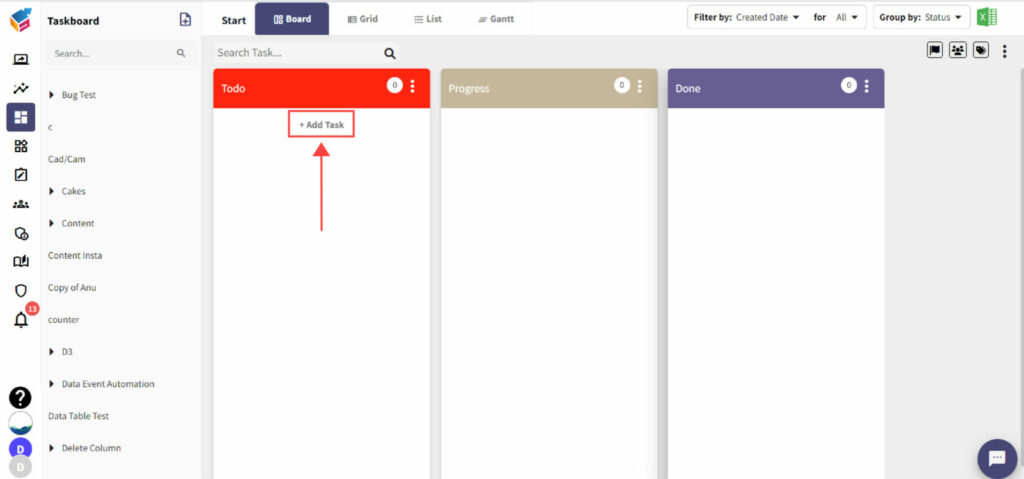
- You can create task using card properties like Task Title, Name, Phone Number, Manager Comments, and more.
- Then, click Save & Close button to save the task as a card.
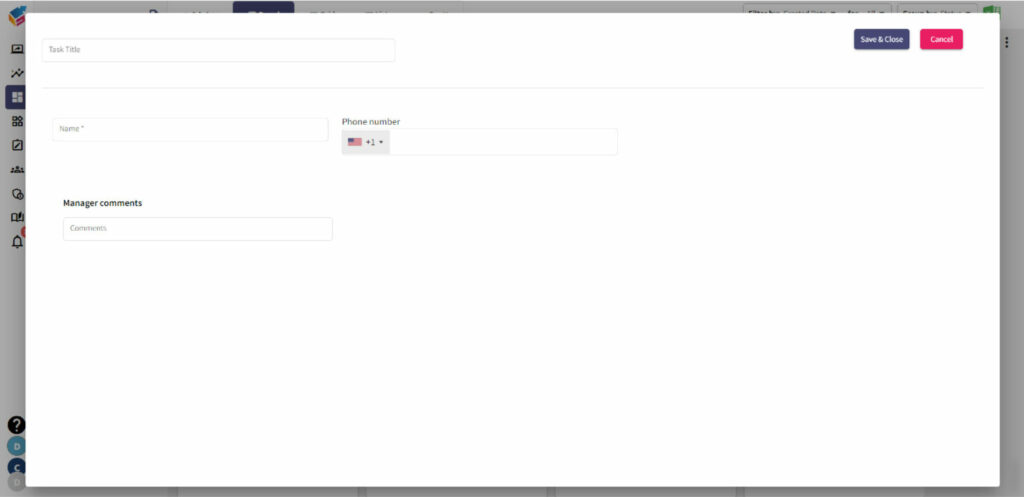
- You can also see the ‘Current Status’ before assigning the task to others along with the specific date (Start and Due Date) using a calendar like this.
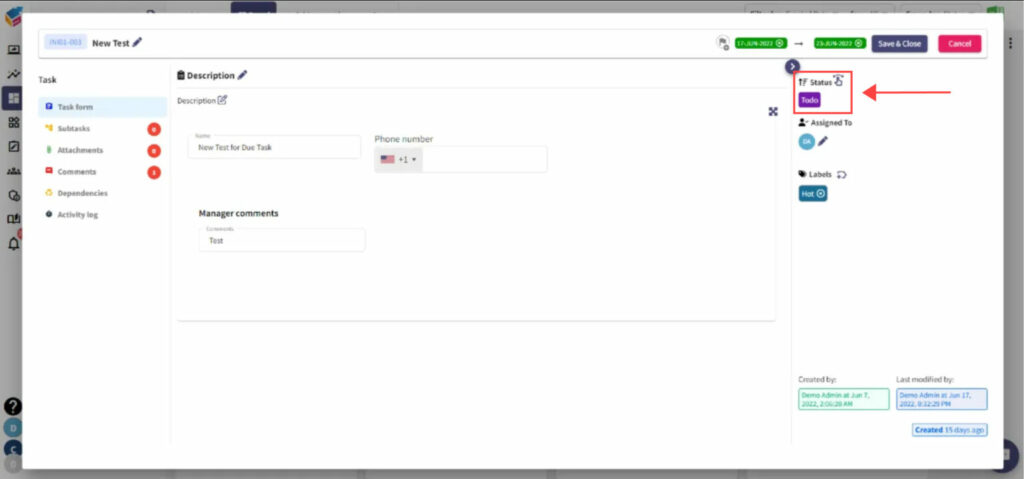
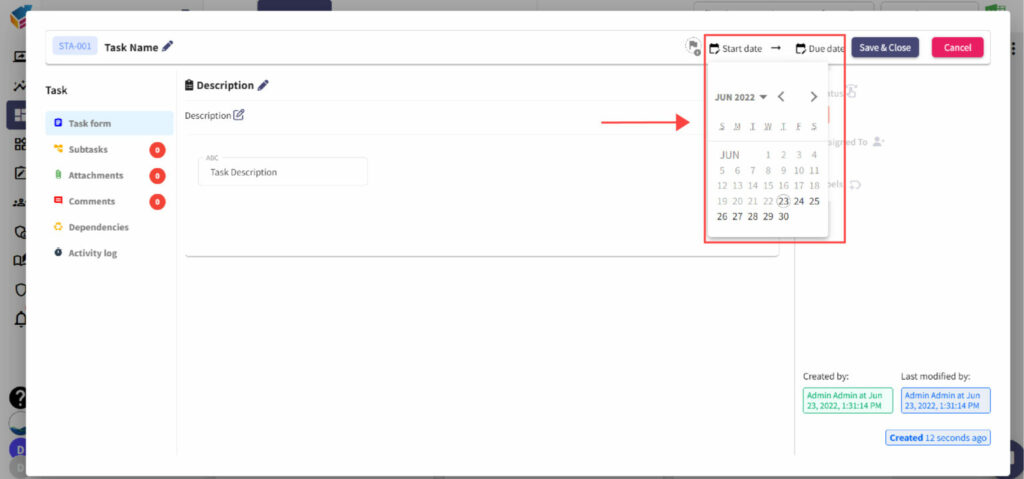
- At the same time, you can move the task in terms of the task board status (Ex: Waiting on, Open, Pending, etc).
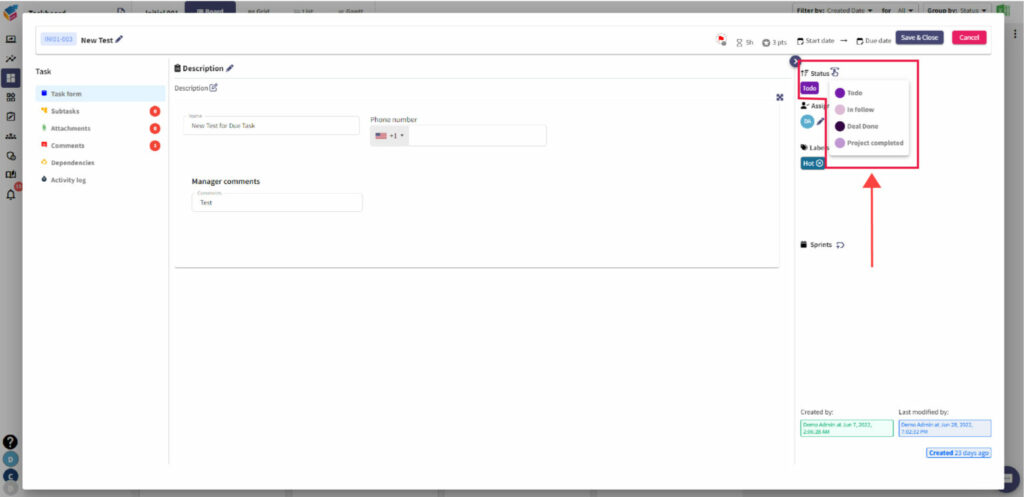
- While assigning the task, you can directly assign it to Available Users through Search Bar or assign it to Selected Users as shown in the below screen.
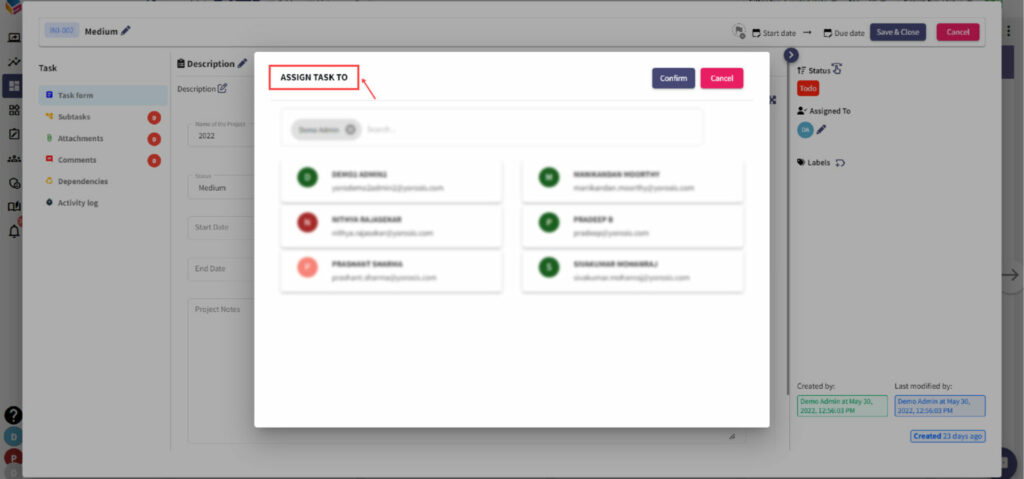
- Moreover, you can add and apply a Add New Label if that is required for your card.